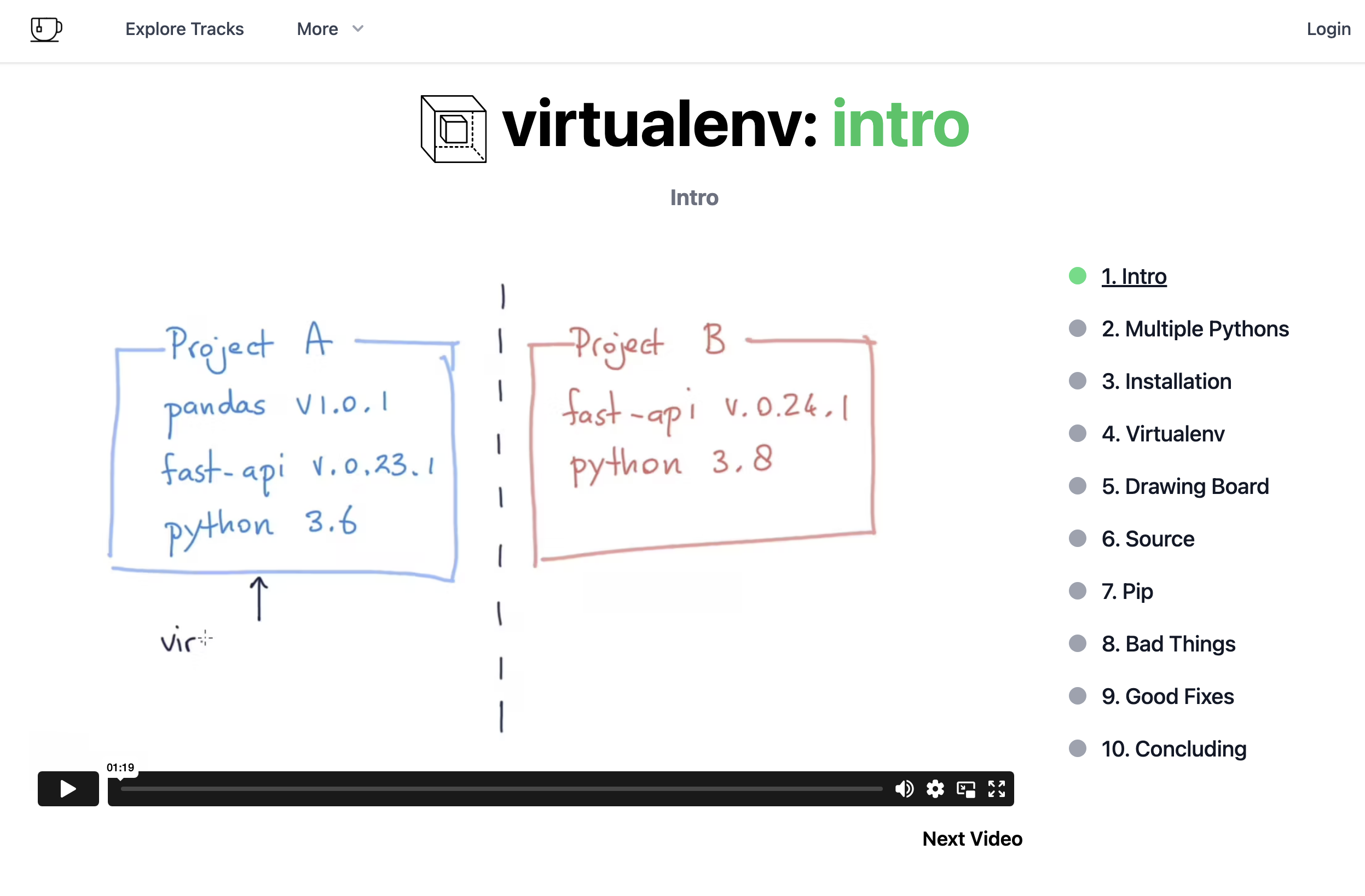2 Virtual Environments
In this section, we will cover the essential steps to set up your Python development environment. Setting up a virtual environment ensures that your projects are isolated, allowing you to manage dependencies effectively without affecting your global Python installation. This is particularly important for maintaining a clean and conflict-free workspace.
2.0.0.1 1. Setting Up a Virtual Environment with venv
A virtual environment in Python is an isolated environment that allows you to install packages and dependencies specific to your project without interfering with other projects or the global Python installation.
2.0.0.1.1 1.1 Setting Up on MacOS
Follow these steps to create and activate a virtual environment on MacOS:
Open Terminal:
Start by opening the Terminal application on your Mac.Navigate to Your Project Directory:
Use thecdcommand to navigate to the directory where you want to create your project.cd path/to/your/project-directoryCreate a Virtual Environment:
Use the following command to create a virtual environment. Replacemyenvwith the name you want for your virtual environment.python3 -m venv myenvActivate the Virtual Environment:
After creating the virtual environment, you need to activate it. Run the following command:source myenv/bin/activateOnce activated, you’ll see the name of your virtual environment (e.g.,
(myenv)) appear at the beginning of your command line prompt, indicating that the environment is active.Deactivate the Virtual Environment:
When you are done working in the virtual environment, deactivate it by running:deactivate
2.0.0.1.2 1.2 Setting Up on Windows
For Windows users, the process is slightly different:
Open Command Prompt or PowerShell:
You can use either Command Prompt or PowerShell to set up your virtual environment.Navigate to Your Project Directory:
Use thecdcommand to navigate to your project directory.cd path\to\your\project-directoryCreate a Virtual Environment:
Create a virtual environment using the following command. Replacemyenvwith your chosen environment name.python -m venv myenvActivate the Virtual Environment:
To activate the virtual environment, run:For Command Prompt:
myenv\Scripts\activateFor PowerShell:
.\myenv\Scripts\Activate.ps1
After activation, you should see
(myenv)at the beginning of your prompt, indicating that the virtual environment is active.Deactivate the Virtual Environment:
To deactivate the environment when you are done, simply run:deactivate
Setting up a virtual environment ensures that your project dependencies are isolated and easy to manage. This isolation prevents conflicts between different projects and keeps your global Python environment clean.
Warning: Always remember to activate your virtual environment before installing any packages to ensure they are installed within the environment and not globally.
2.0.0.2 2. Installing Packages with pip
Once your virtual environment is activated, you can install the necessary packages using pip, Python’s package manager. We’ll start by installing two essential libraries for web scraping: requests and BeautifulSoup4.
2.0.0.2.1 2.1 Installing Packages
Ensure Your Virtual Environment is Activated:
Before installing any packages, make sure your virtual environment is active. If you see(myenv)at the beginning of your command line, you’re good to go.Install
requestsandBeautifulSoup4:
Use the following command to install both packages:pip install requests beautifulsoup4This command tells
pipto download and install therequestslibrary, which allows you to send HTTP requests, andBeautifulSoup4, a library for parsing HTML and XML documents.Verify the Installation:
After installation, you can verify that the packages were installed correctly by listing the installed packages:pip listYou should see
requestsandbeautifulsoup4in the list of installed packages.
2.0.0.2.2 2.2 Installing Specific Versions of Packages
If you need to install a specific version of a package, you can specify the version number:
pip install requests==2.26.0This command will install version 2.26.0 of the requests package. Specifying versions can be useful when working on projects that require a particular version of a library.
2.0.0.2.3 2.3 Freezing Requirements
To make it easier to recreate the same environment later or share with others, you can “freeze” your environment’s current state to a requirements.txt file:
pip freeze > requirements.txtThis file lists all the packages and their versions currently installed in your environment. Later, you or someone else can recreate the same environment by running:
pip install -r requirements.txtNote: Keeping your requirements.txt file up to date ensures that others can easily set up an identical environment for your project. Additionally, you should add your virtual environment to your .gitignore file to prevent it from being uploaded to GitHub. A .gitignore file is a text file that tells Git which files or directories to ignore in a project. This is useful for excluding files that are not necessary for others to see or use, such as your virtual environment, which can be recreated using the requirements.txt file.
Task: To practice setting up a virtual environment and installing packages, create a new virtual environment named .venv and install the requests and BeautifulSoup4 libraries. Verify that the packages are installed correctly by listing them using pip list.
With your virtual environment set up and the necessary packages installed, you’re ready to start working on your web scraping project. In the next section, we’ll begin by scraping data from a simple webpage, example.com, and exploring how to use tools like SelectorGadget to identify the elements you need.
2.0.1 Further Reading and Resources
To learn more about the importance and usage of virtual environments in Python, you can explore the following resources:
- Python Virtual Environments: A Primer – A comprehensive guide on why and how to use virtual environments in Python.
- The Hitchhiker’s Guide to Python: Virtual Environments – This guide covers the essentials of virtual environments and offers tips for managing them effectively.
- Python Documentation: venv – The official Python documentation for the
venvmodule, including advanced usage and customization options.
Understanding and effectively using virtual environments will significantly improve your workflow as a Python developer, ensuring that your projects remain organized, consistent, and free of dependency conflicts.