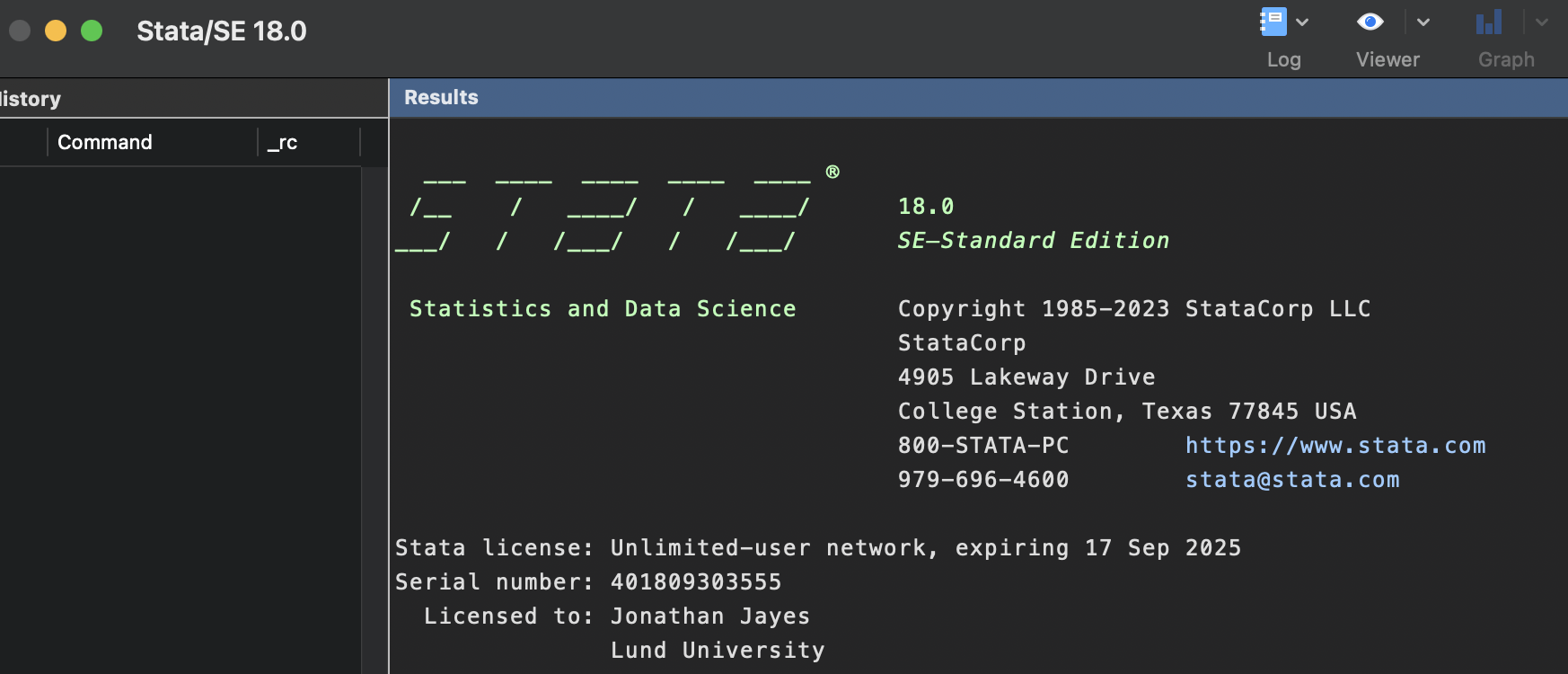How to install Stata on your personal computers
This is a guide for downloading and installing Stata on your personal computer.
If your Stata license has expired, you can follow the steps below to renew it, you do not need to download the software again, just the license file (.pdf).
Step 1: Go to LU software downloads page
The page can be found here.
It looks like this (in English):
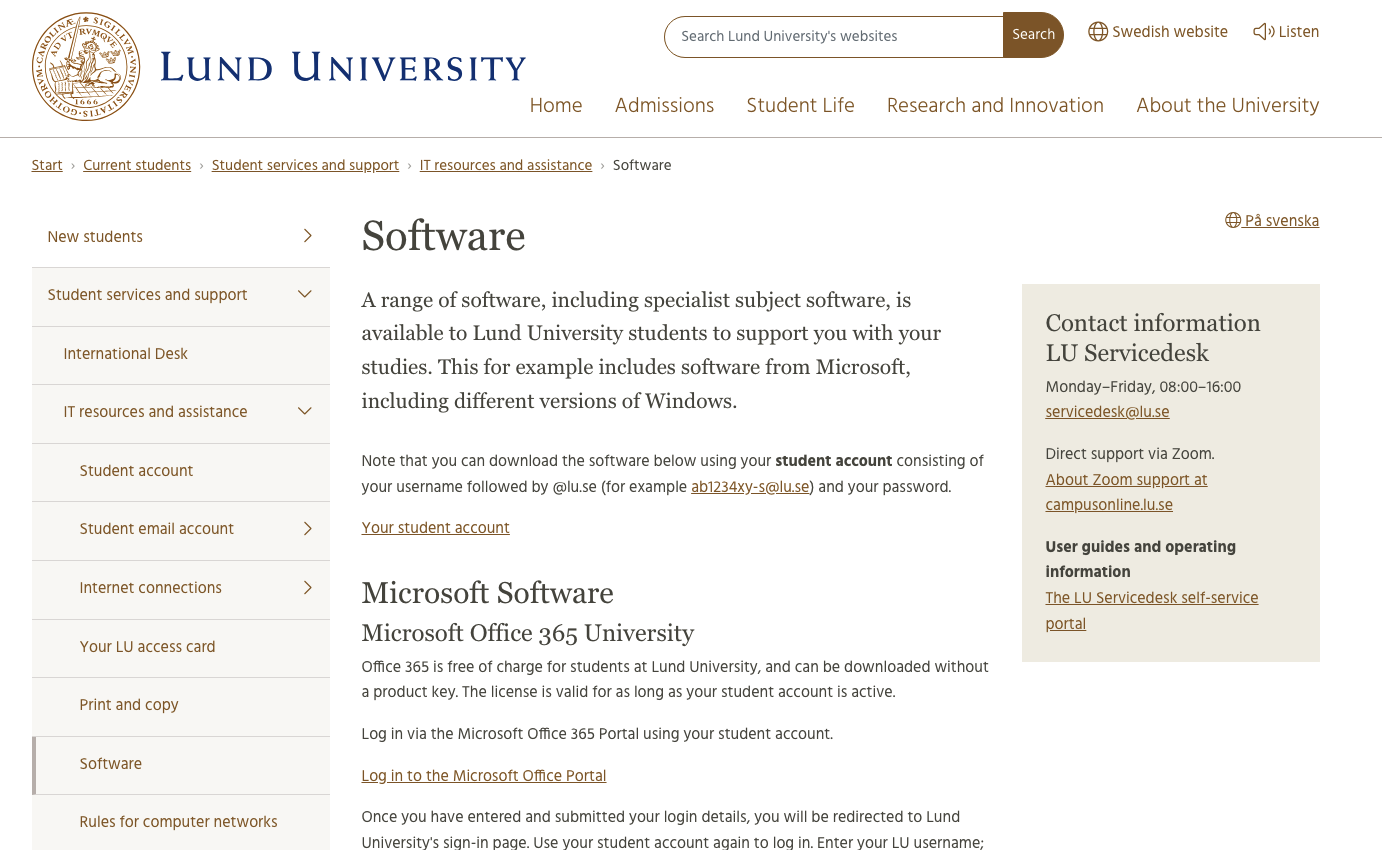
Step 2: Log in to the LU service desk programme portal at the bottom of the page
You need to be connected to the LU network to access this page, or the LU VPN I believe. Here is the link to the LU service desk programme portal.
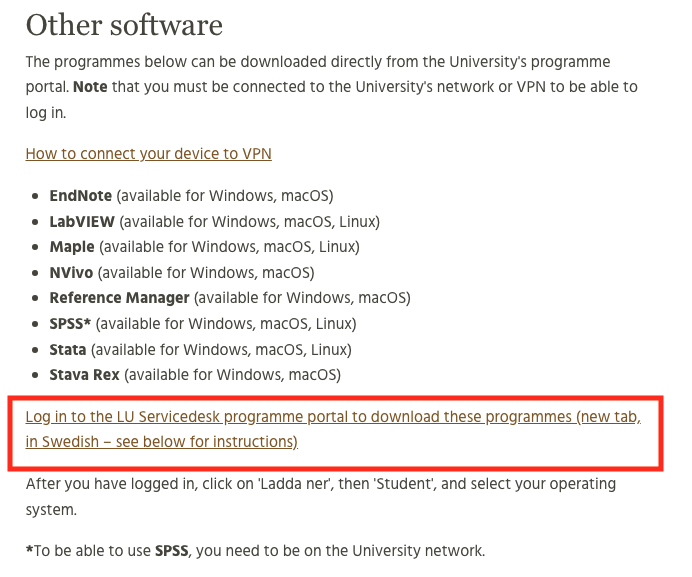
Step 3: Log in with your LU credentials
You will be asked to log in with your student account.
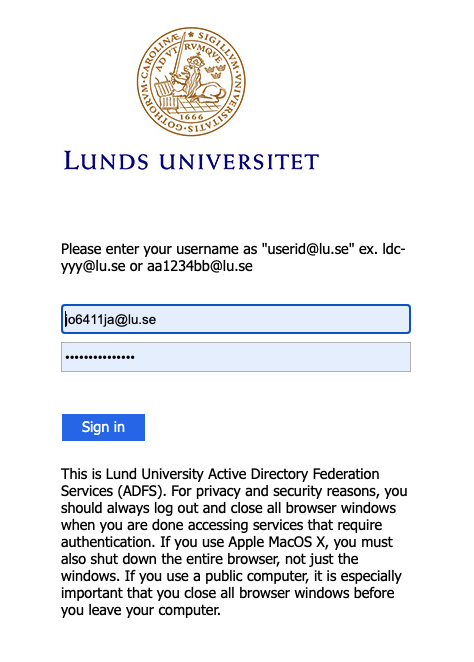
Step 4: Download Stata and the license file (.pdf)
You will be able to download Stata and the license file from the page that opens after you log in and select your operating system.
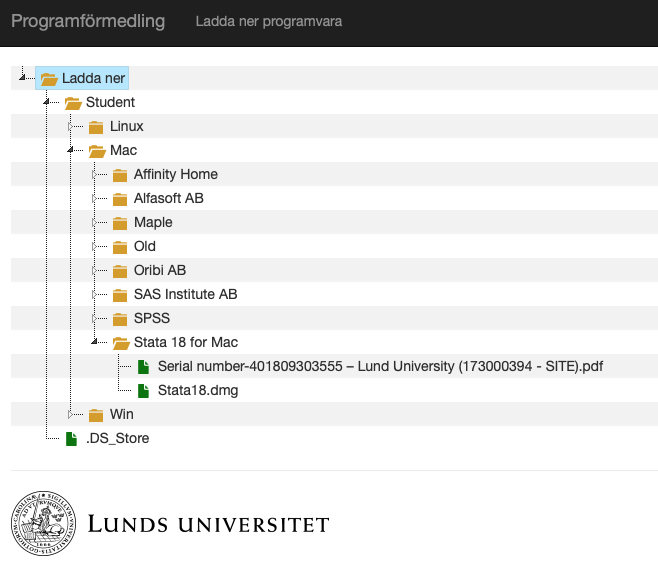
Step 5: Install Stata
Run the installer and follow the instructions. You will be asked to enter the license, code and authorization number from the license PDF file you downloaded in step 4.
When installed correctly, it should look like this, noting when the license expires: