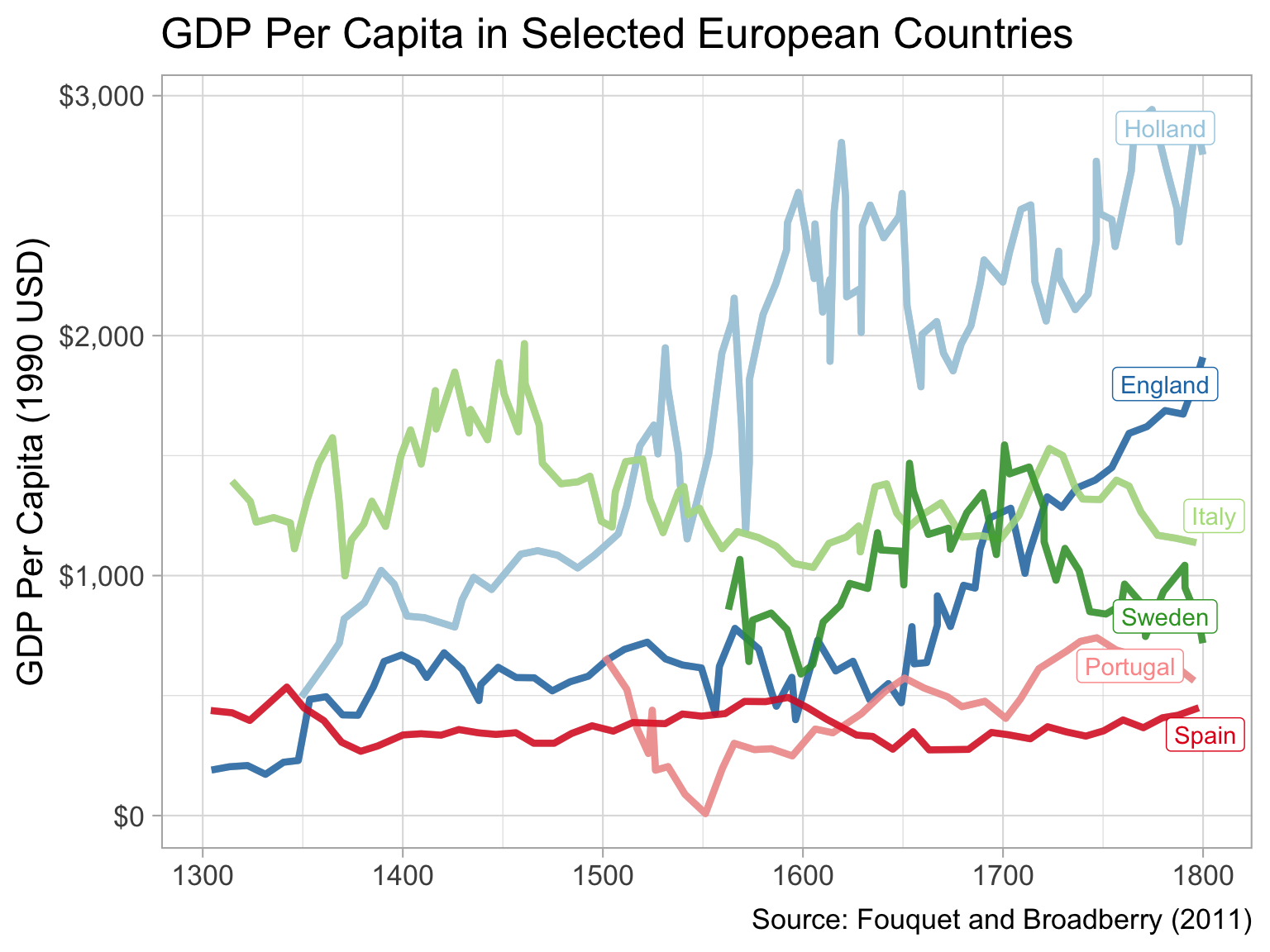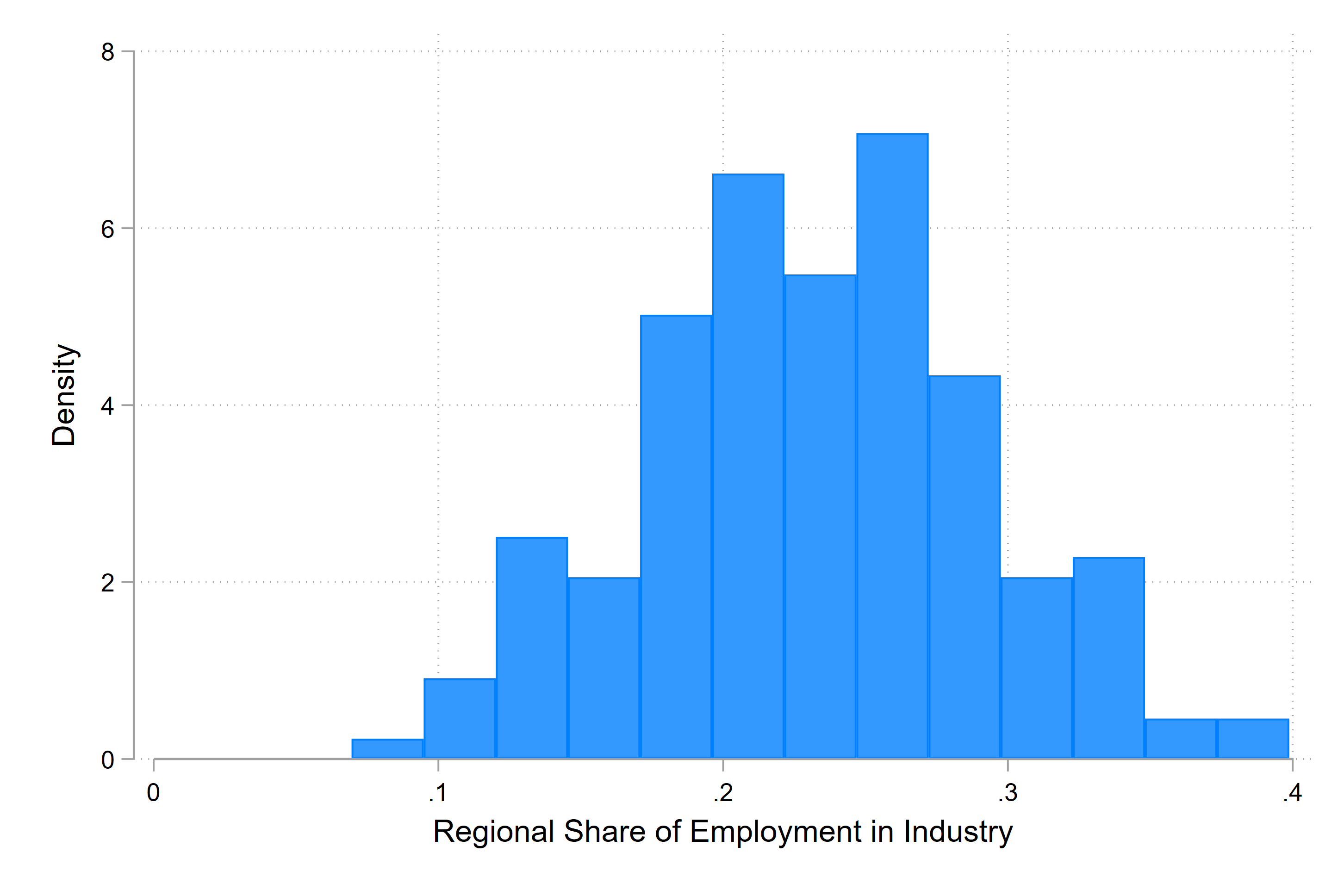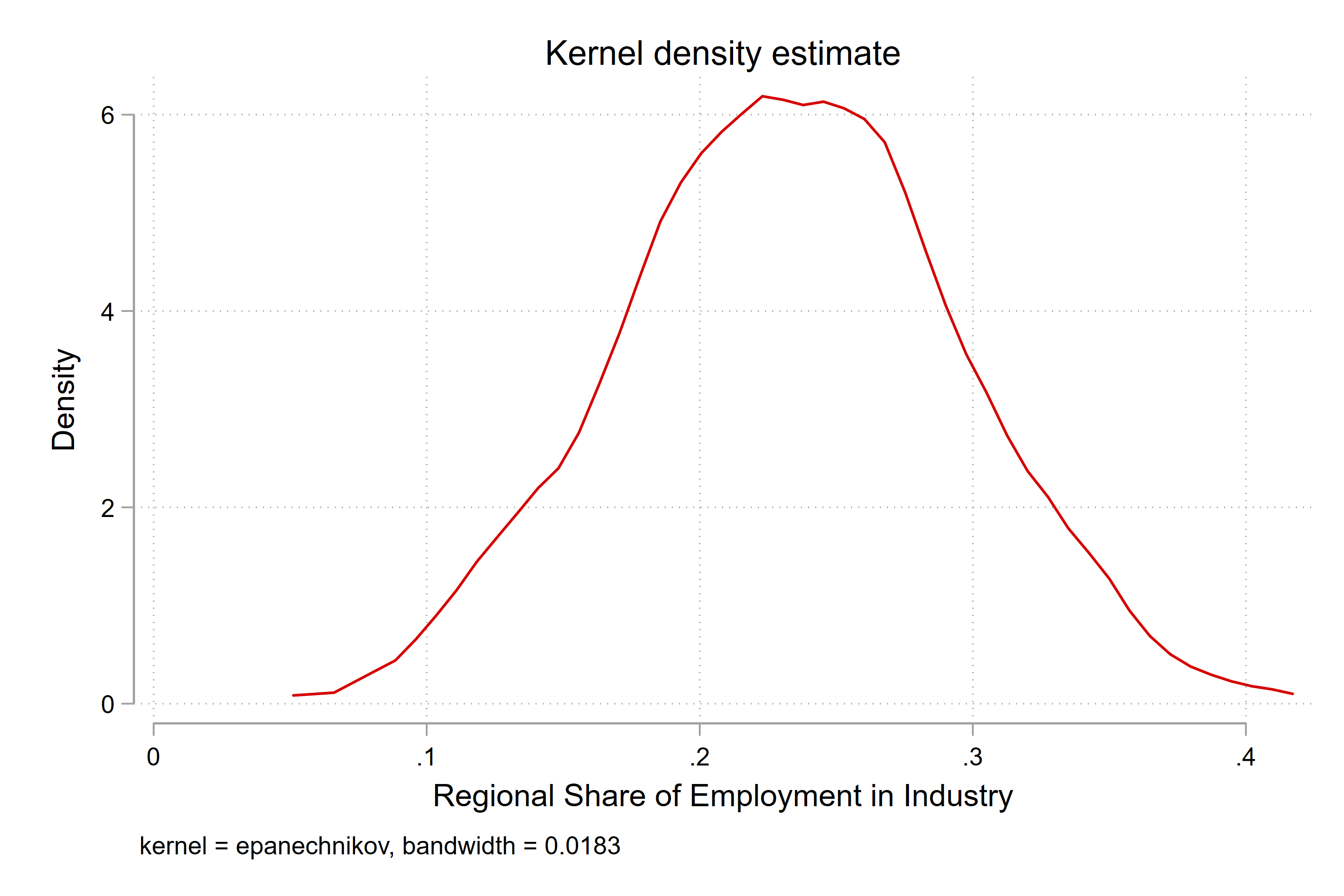Data visualization
2025-03-11
Purpose
Get you excited about storytelling with data
Show some tips and tricks to make your maps and charts pop
Structure
Improving your maps
Overcoming Excel
Telling a story with data
Reproducing figures for publication
Everything is a story
Dan Harmon’s Story Circle
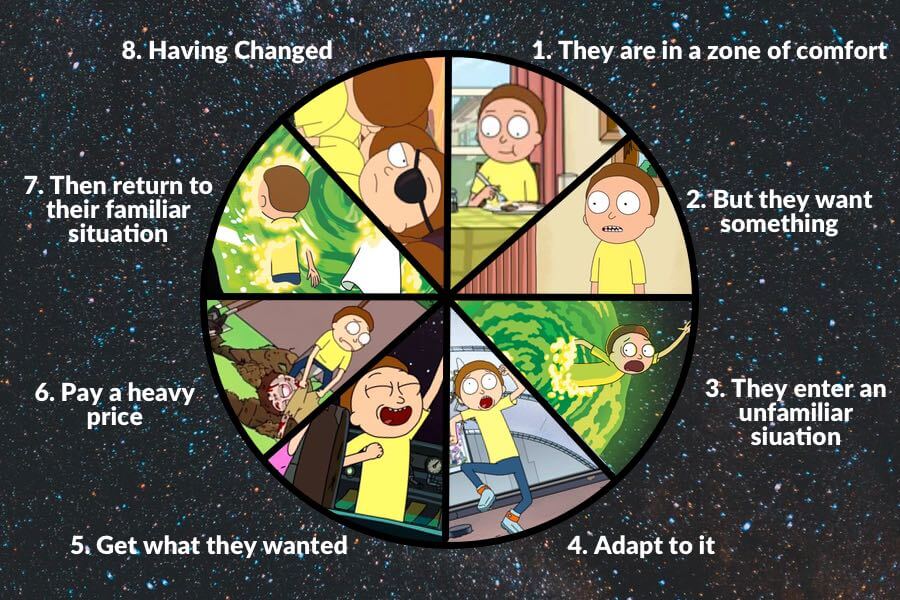
Our Story Circle
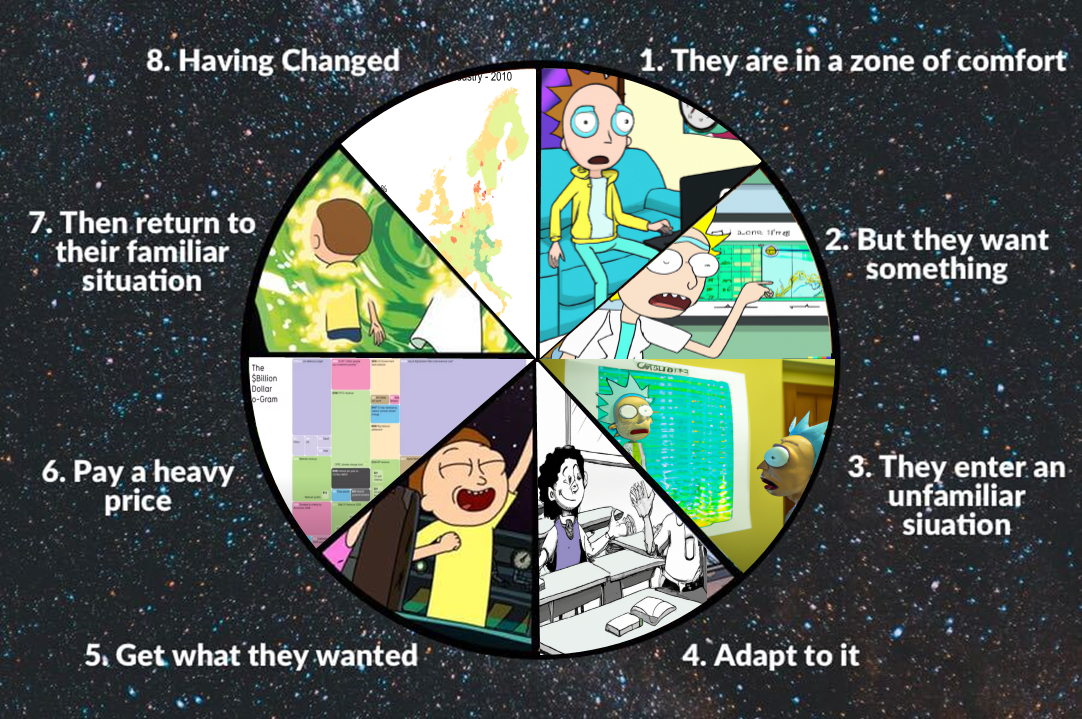
Improving your maps
Legend breaks
Recap from Lab 1 exercises
Make a map of the share of employment in industry in the year 2010 across the whole dataset
Recap from Lab 1 exercises
01:00

Discuss with your neighbour:
What do we like?
What is confusing?
spmap employment_share_industry using "nutscoord.dta"
if year == 2010,
id(_ID) fcolor(Spectral) legstyle(2)
title("Employment Share Industry - 2010", size(large))
osize(0.02 ..) ocolor(white ..)
clmethod(custom) clbreaks(0 (0.2) 1)
legend(pos(9) size(medium) rowgap(1.5)
label(6 "80-100 %") label(5 "60-80 %")
label(4 "40-60 %") label(3 "20-40 %") label(2 "0-20 %")
label(1 "No Data"))
ndfcolor(gray) ndocolor(white ..) ndsize(0.02 ..)Let’s plot the distribution of the data
Let’s plot the distribution of the data
Now let’s make breaks based on this information
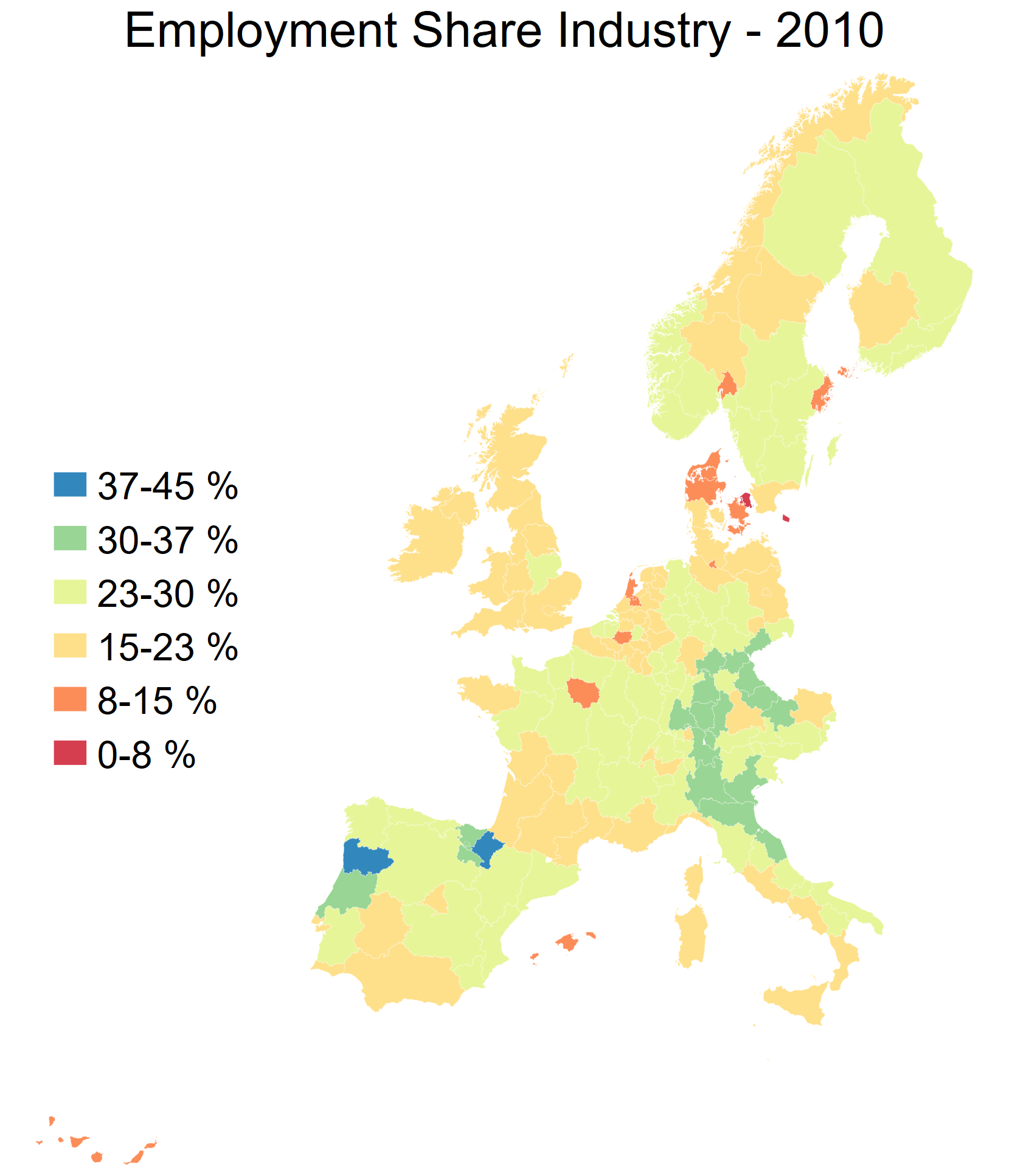
spmap employment_share_industry using "nutscoord.dta"
if year == 2010, id(_ID) fcolor(Spectral) legstyle(2)
title("Employment Share Industry - 2010", size(large))
osize(0.02 ..) ocolor(white ..)
clmethod(custom) clbreaks(0 (0.075) 0.45)
legend(pos(9) size(medium) rowgap(1.5)
label(7 "37-45 %") label(6 "30-37 %")
label(5 "23-30 %") label(4 "15-23 %")
label(3 "8-15 %") label(2 "0-8 %")
label(1 "No Data"))
ndfcolor(gray) ndocolor(white ..) ndsize(0.02 ..)Colour scales
Uses of color in data visualization
|

|
Qualitative scale example
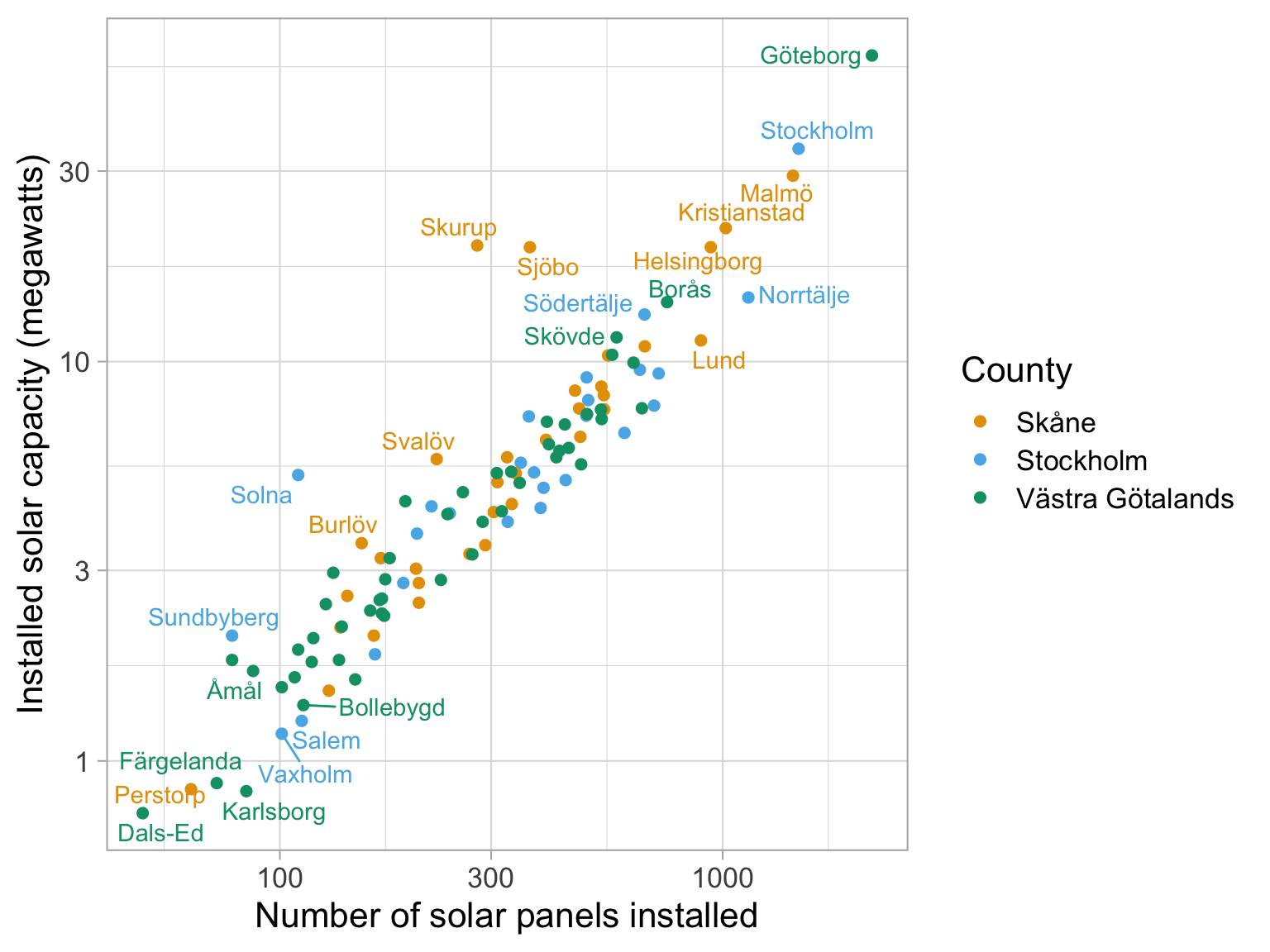
Palette name: Okabe-Ito
Qualitative scale example
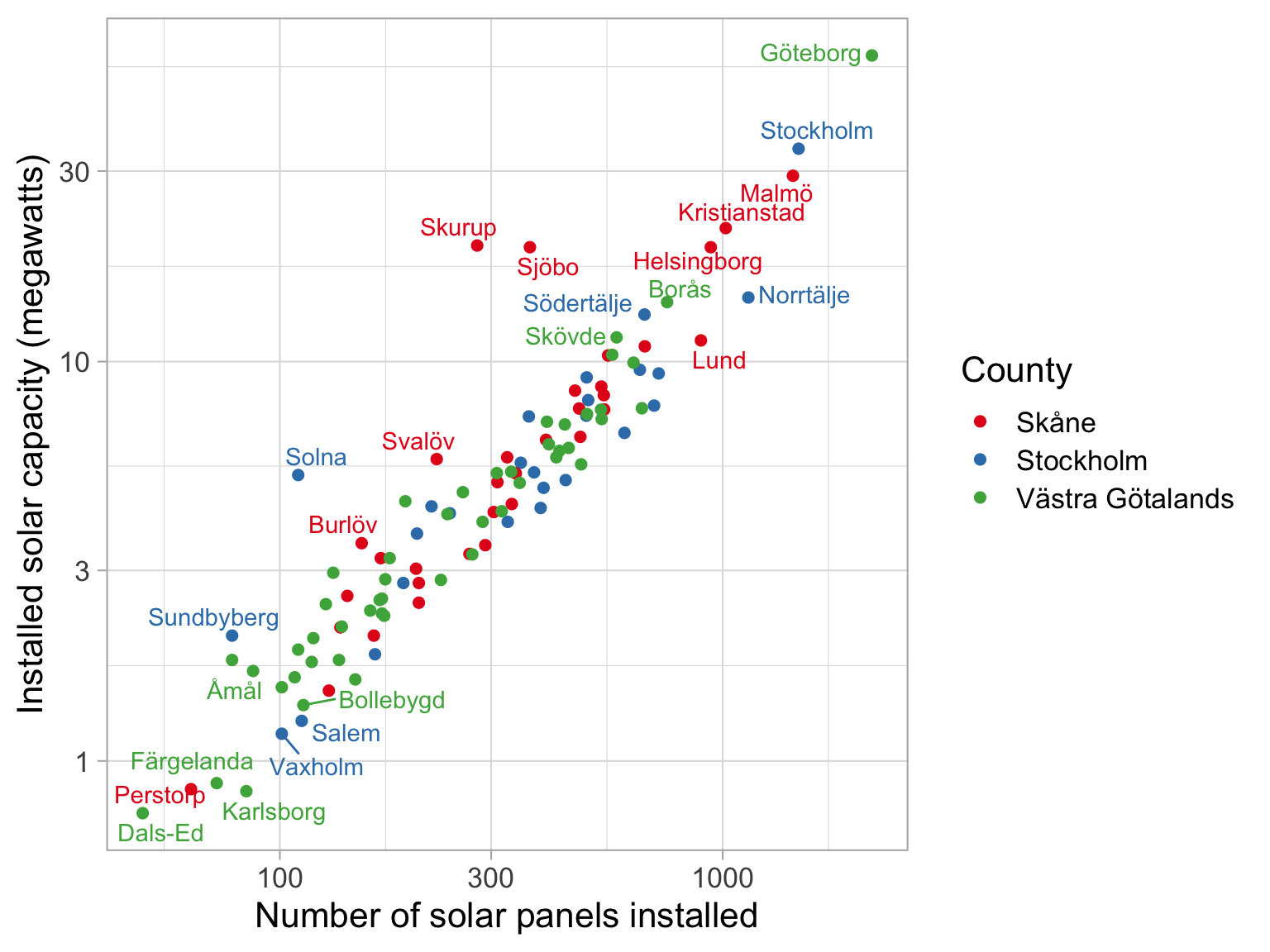
Palette name: Brewer Set1
Qualitative scale example
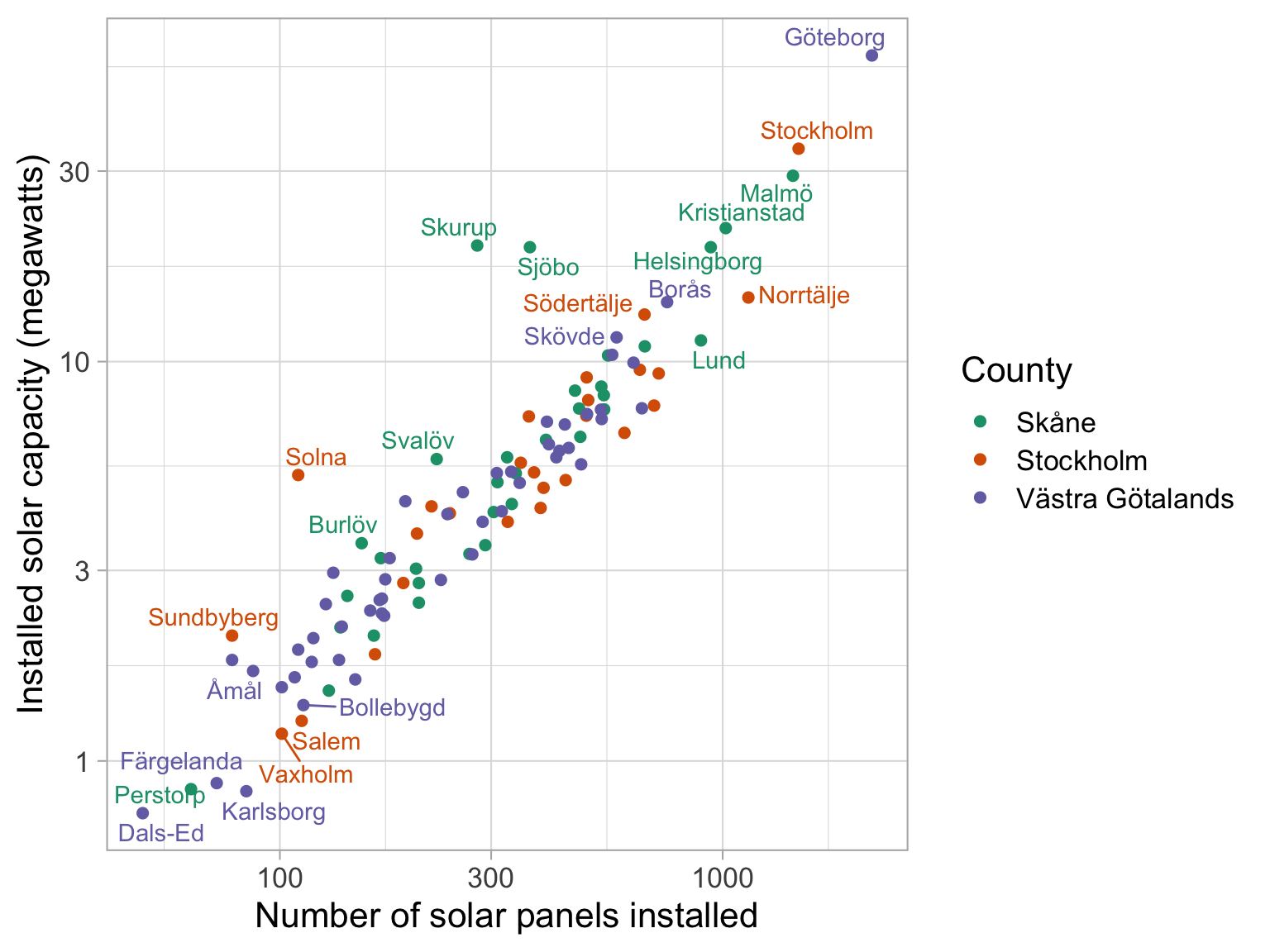
Palette name: Brewer Dark2
Uses of color in data visualization
|

|
|

|
Sequential scale example
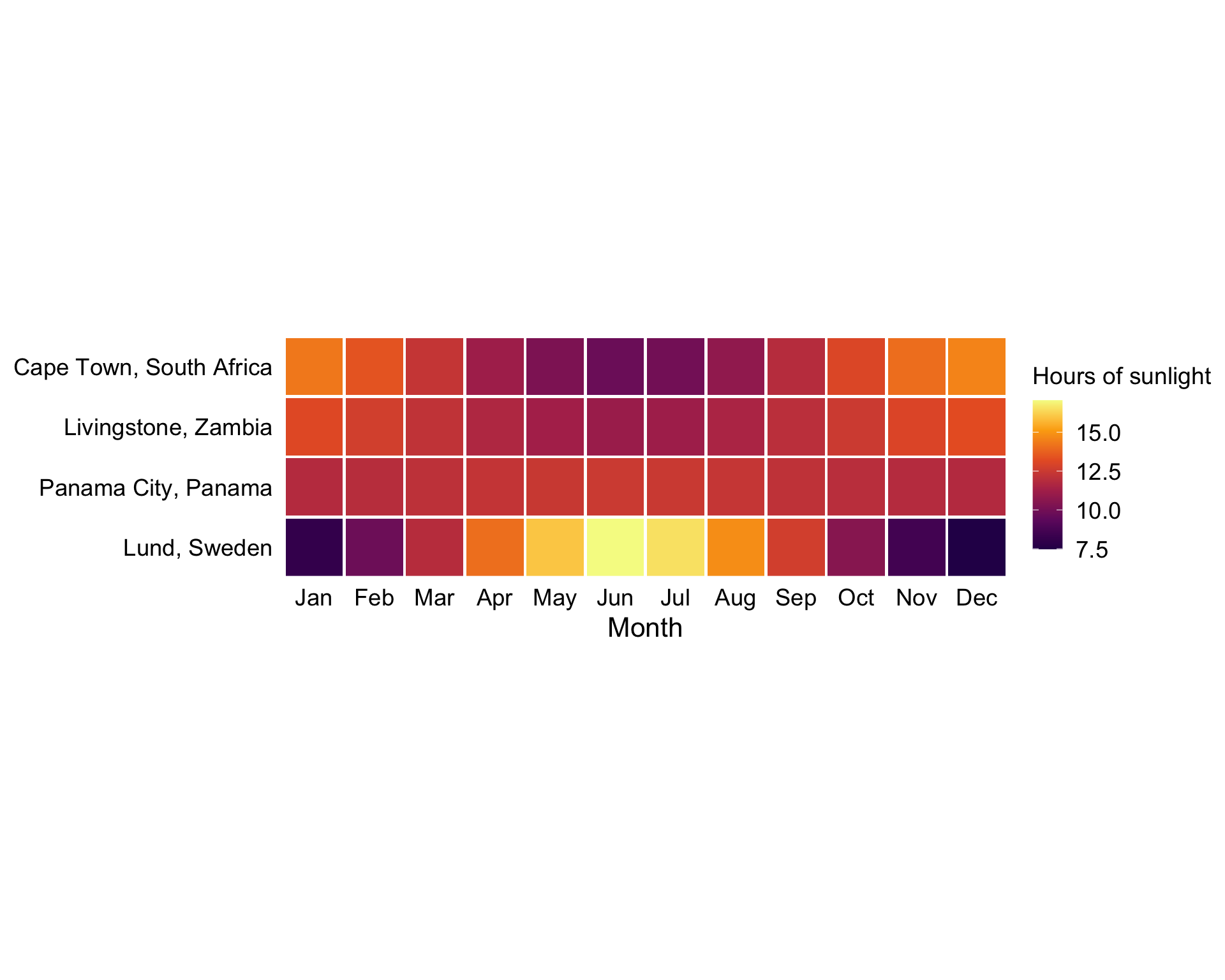
Palette name: inferno
Sequential scale example
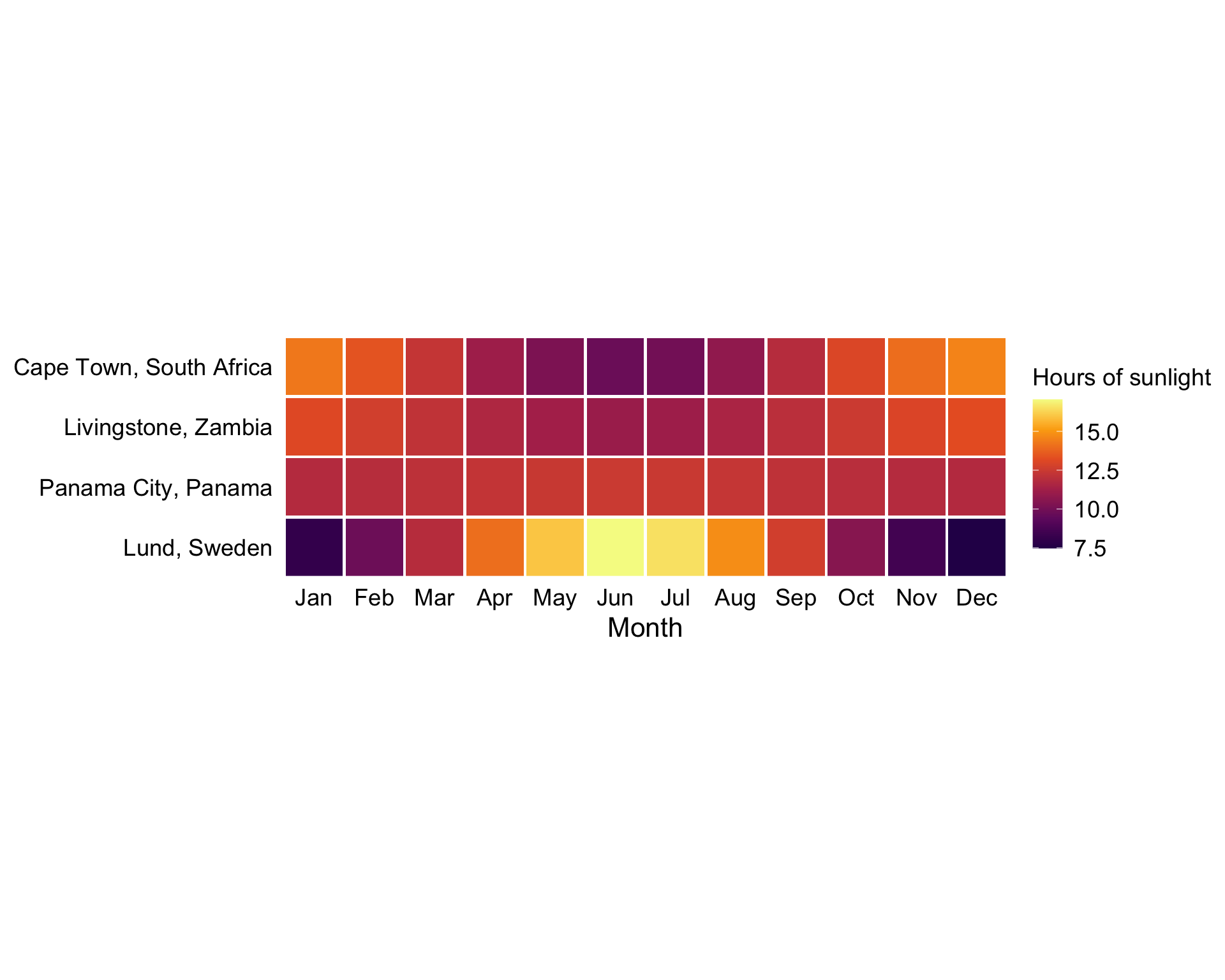
Palette name: viridis
Uses of color in data visualization
|

|
|

|
|

|
Diverging scale example
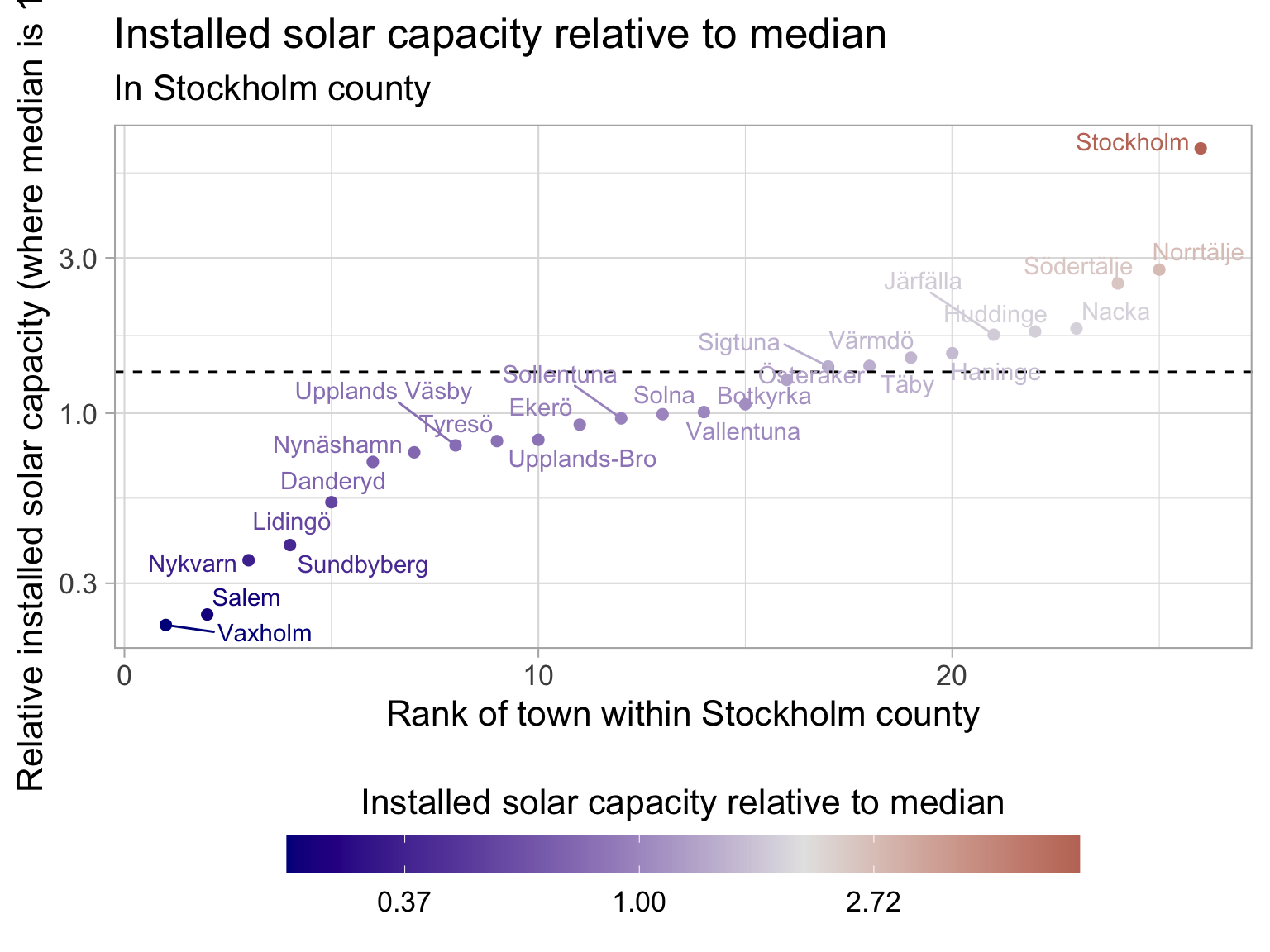
Uses of color in data visualization
|

|
|

|
|

|
|

|
Highlight example
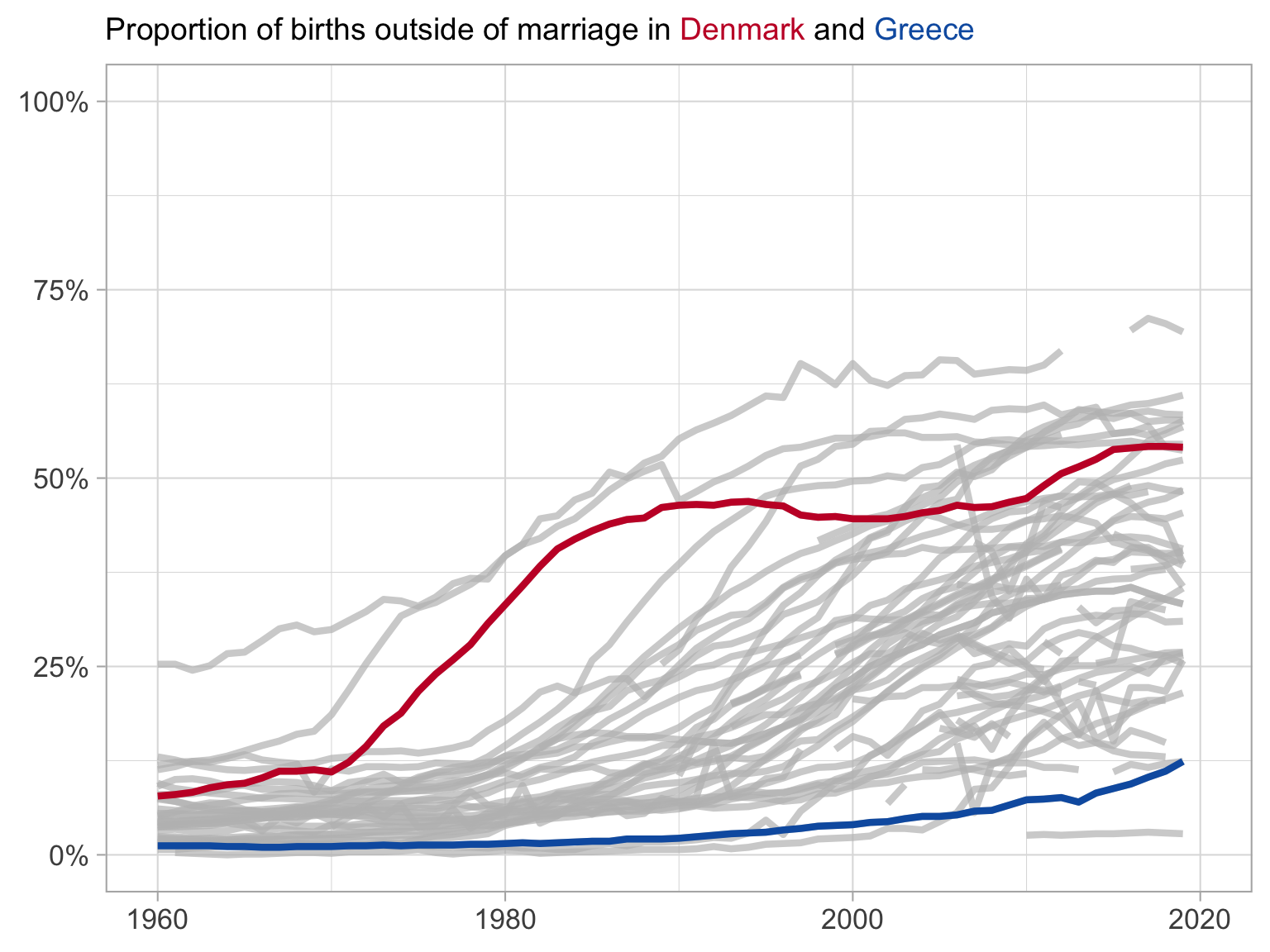
Using density plots to set your legend breaks: quick example
Dataset: Solar panels in Sweden
| Installed solar capacity in Sweden | |
|---|---|
| Year: 2021 | |
| Swedish county | Installed solar capacity (megawatts) |
| Västra Götalands län | 266.21 |
| Skåne län | 256.25 |
| Stockholms län | 182.25 |
| Östergötlands län | 106.81 |
| Hallands län | 94.31 |
| Jönköpings län | 88.53 |
| Södermanlands län | 79.71 |
| Uppsala län | 79.11 |
| Kalmar län | 59.01 |
| Västmanlands län | 49.45 |
| Source: Energimyndigheten | |
How to decide on values for the bins?
Use a histogram or a density plot to see where the weight of the distribution is.
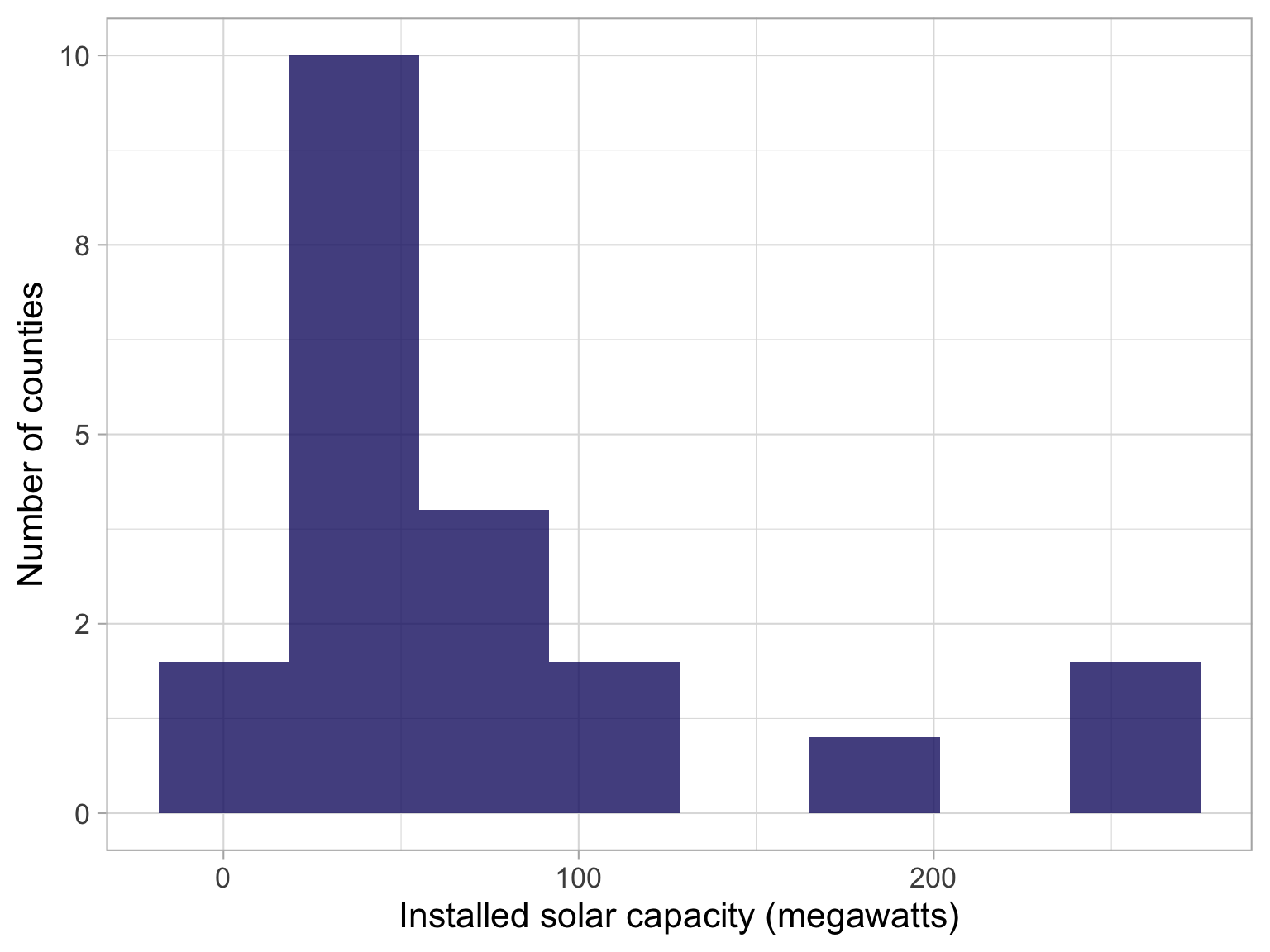
Map with appropriate breaks
Ask your neighbour:
what kind of palette is this?
Is it appropriate to use with this data?
01:00
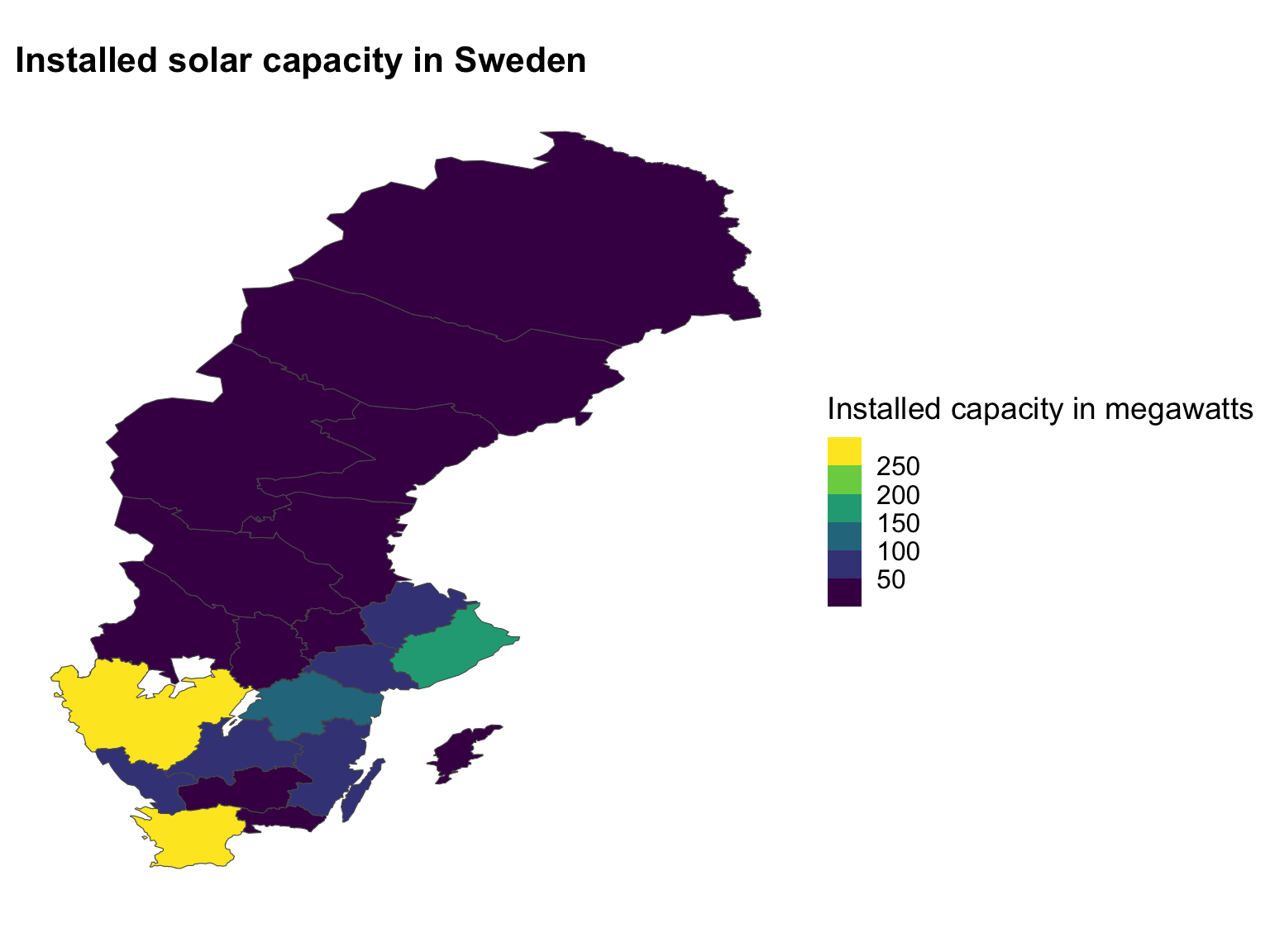
Improving your maps
Great Choropleths
Examples of great maps
Financial Times analysis of Italian election results in 2018
Examples of great maps
Financial Times analysis of Italian election results in 2018
Examples of great maps
Human Terrain from The Pudding
Examples of great maps
The Coming Crisis: Exploring the U.S. Physician Shortage by Daniel Snow
Overcoming Excel
Motivation
Overcoming Excel
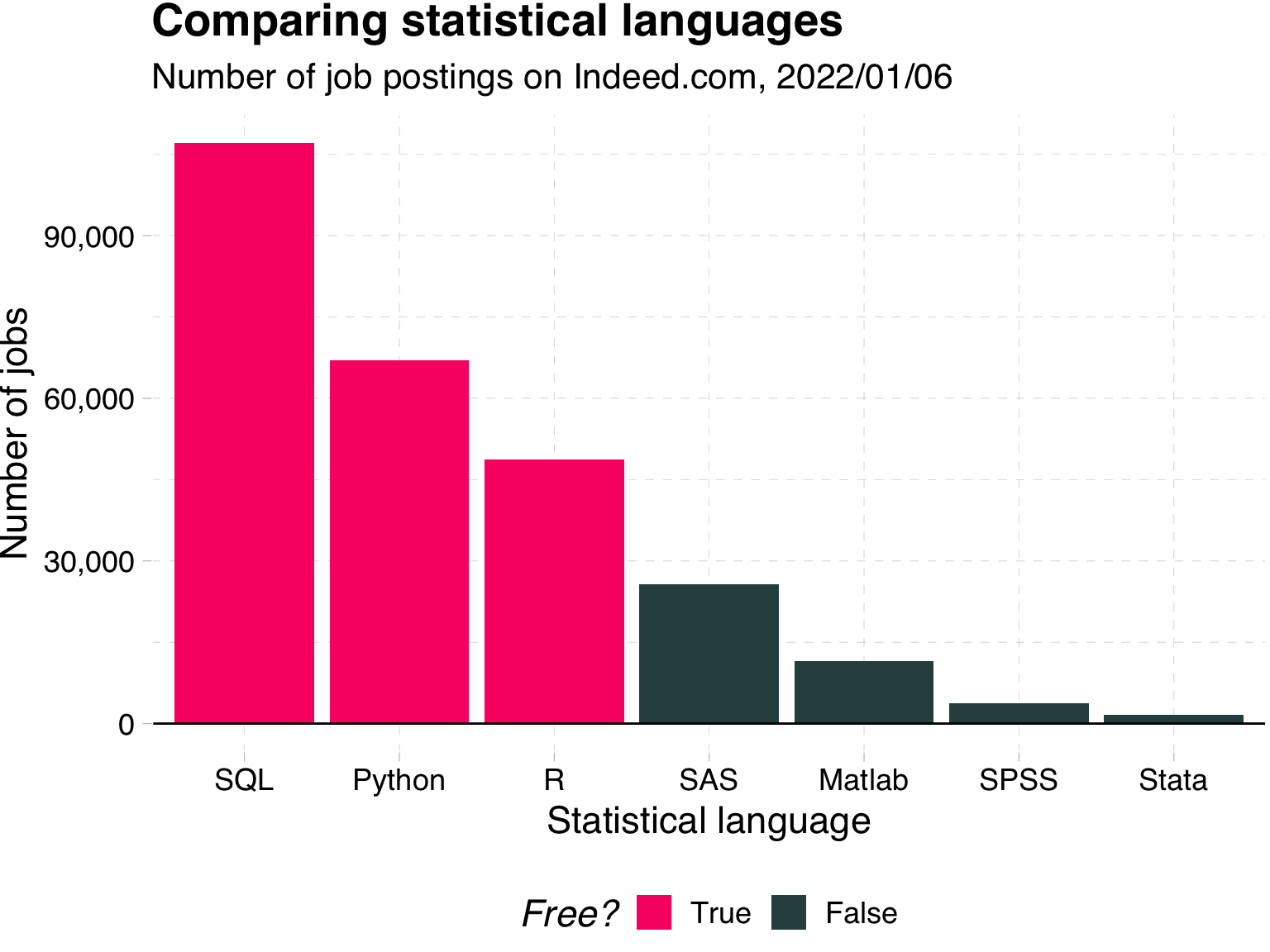
Overcoming Excel
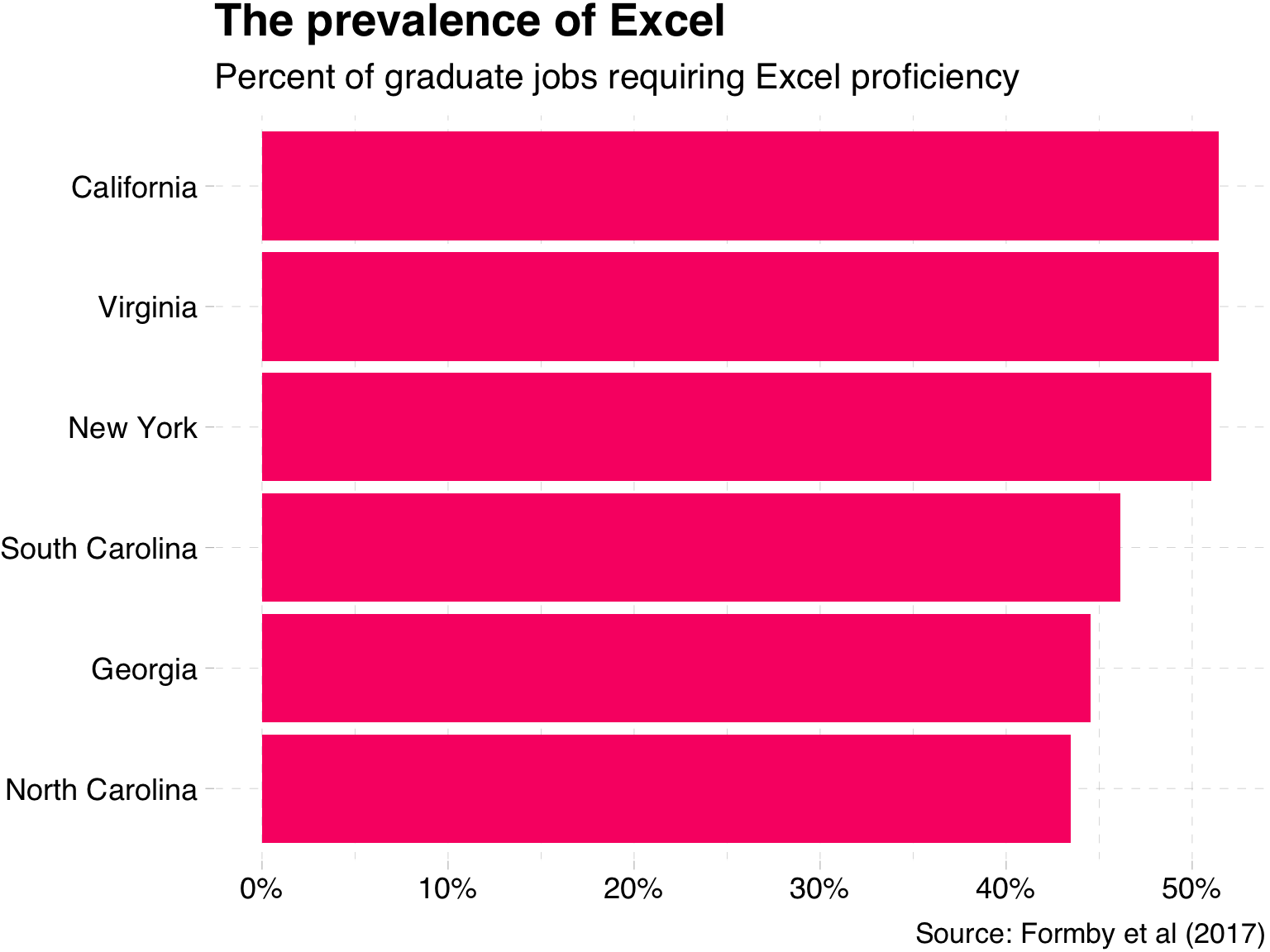
Formby et al (2017) Microsoft Excel: Is It An Important Job Skill for College Graduates?
Overcoming Excel
Takeaways:
You will likely use Excel in the future 📊
Excel’s default plots and tables can be improved upon 📈
Simple rules can help you make your message clear 💎
Overcoming Excel
Charts
Overcoming Excel: Column plot
We often encounter datasets containing simple amounts 🤏
Here is some data on a sample of Swedish musical artists 🎵
I put this data into Excel, and asked for a recommended chart 📊
| Swedish musical artists | ||
|---|---|---|
| Rank | Artist | Monthly listeners (m) |
| 1 | Avicii | 29.47 |
| 2 | ABBA | 23.48 |
| 3 | José González | 4.07 |
| 4 | Robyn | 3.11 |
| 5 | Timbuktu | 0.38 |
| Datasource: Spotify charts Nov 2022 | ||
Your turn
02:30
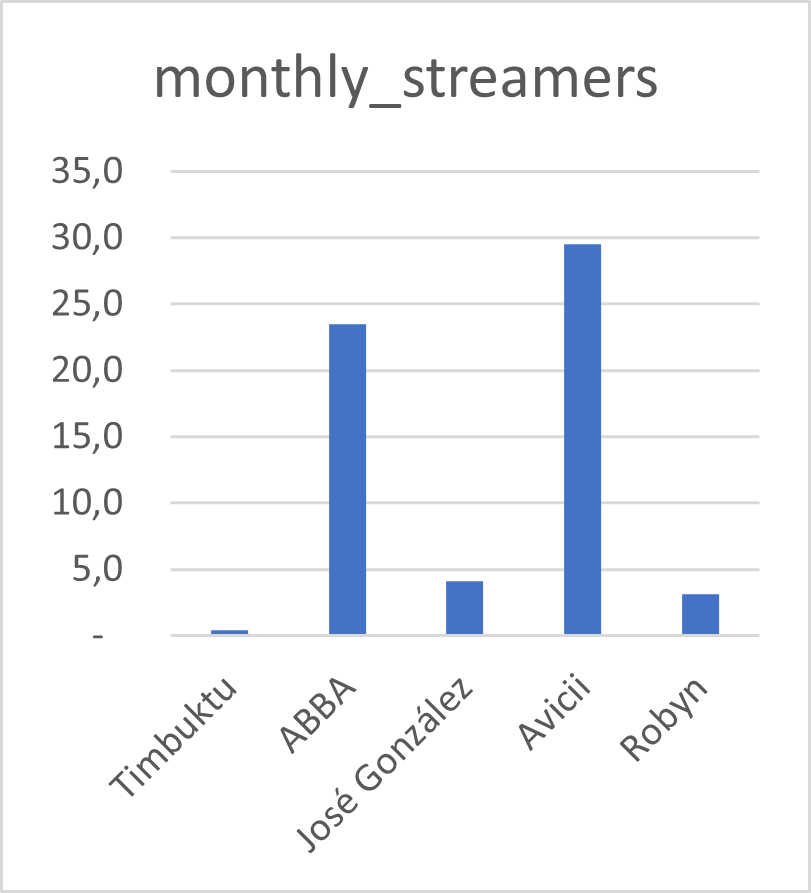
Discuss with your neighbour:
What do we like?
What is confusing?
Tip 1: Avoid rotated axis labels
Ugly 🤢
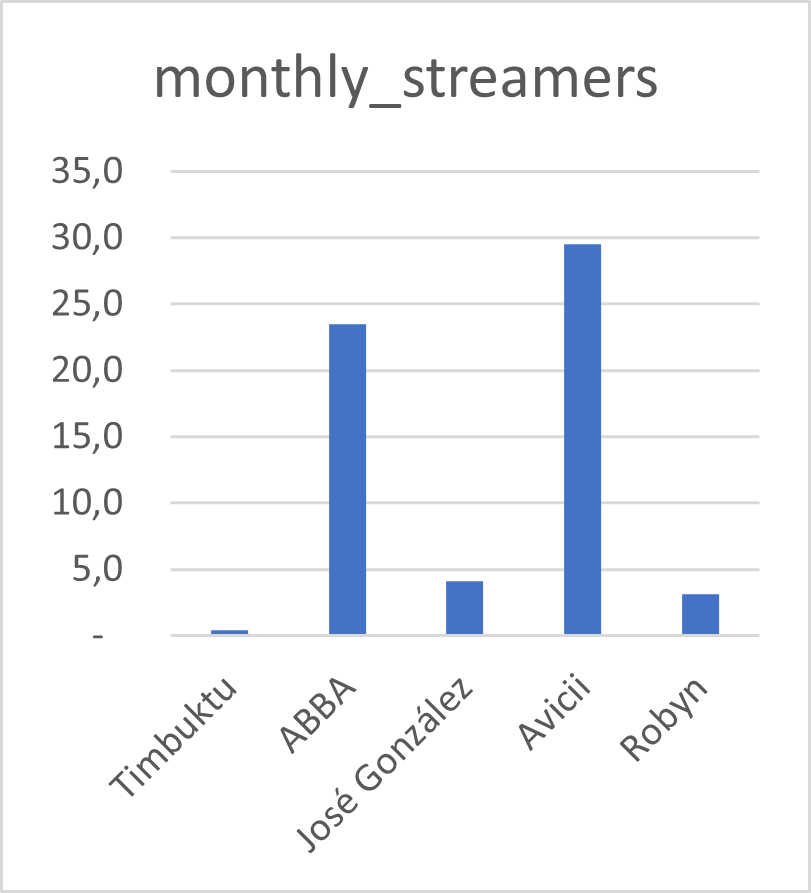
Tip 1: Avoid rotated axis labels
Flip axes so that the text is easier to read 👓
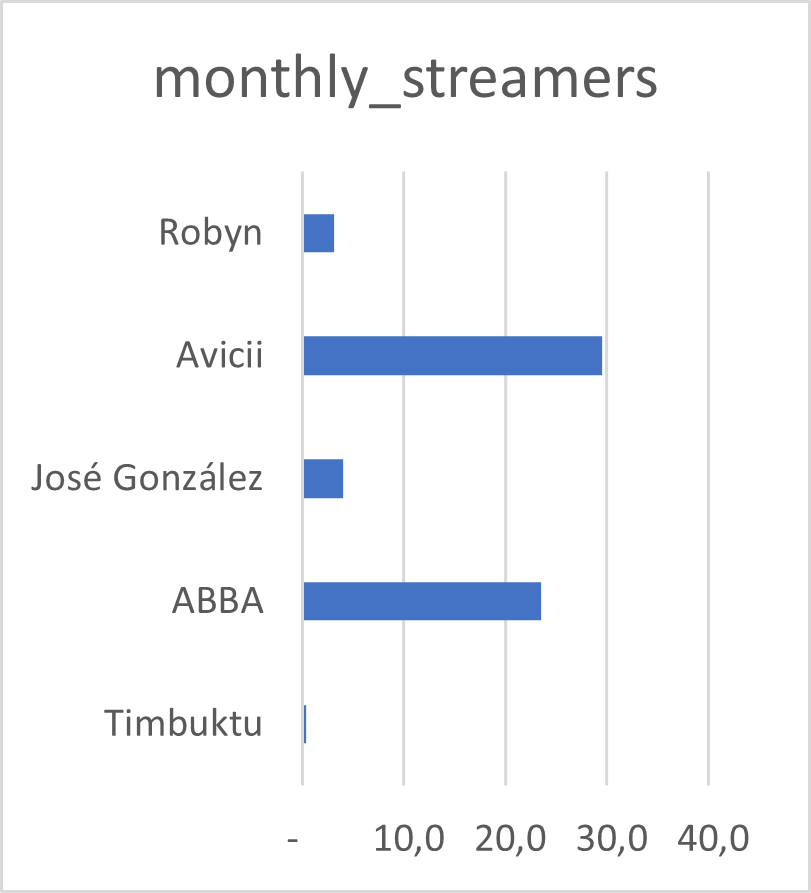
Tip 2: Pay attention to the order of the bars
Bad 👎
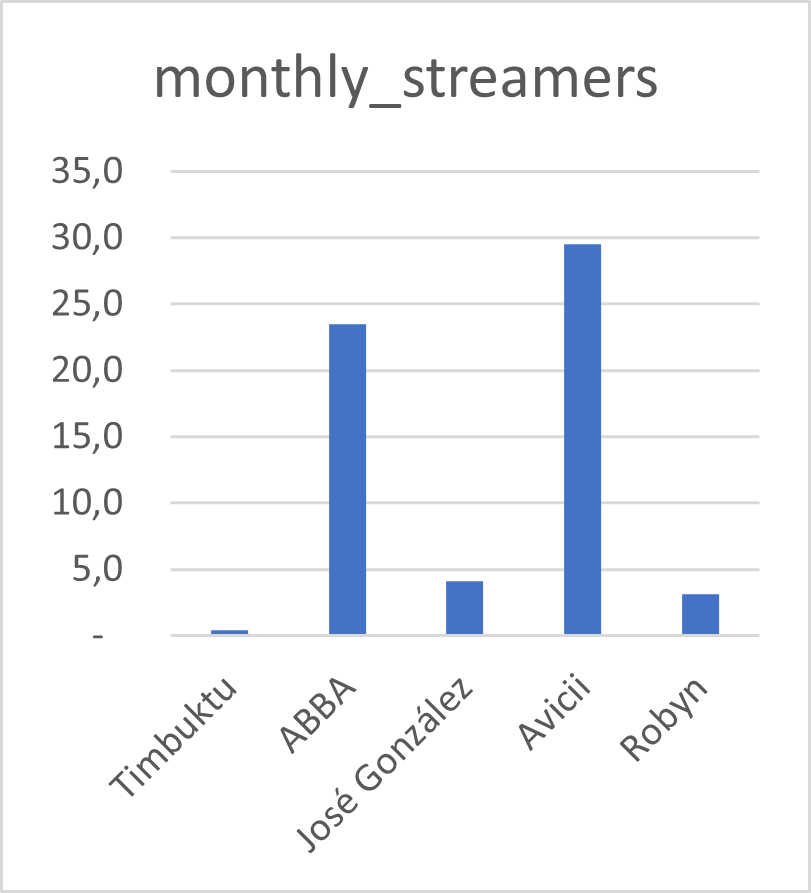
Tip 2: Pay attention to the order of the bars
It is clear that José González recieves more streams than Robyn
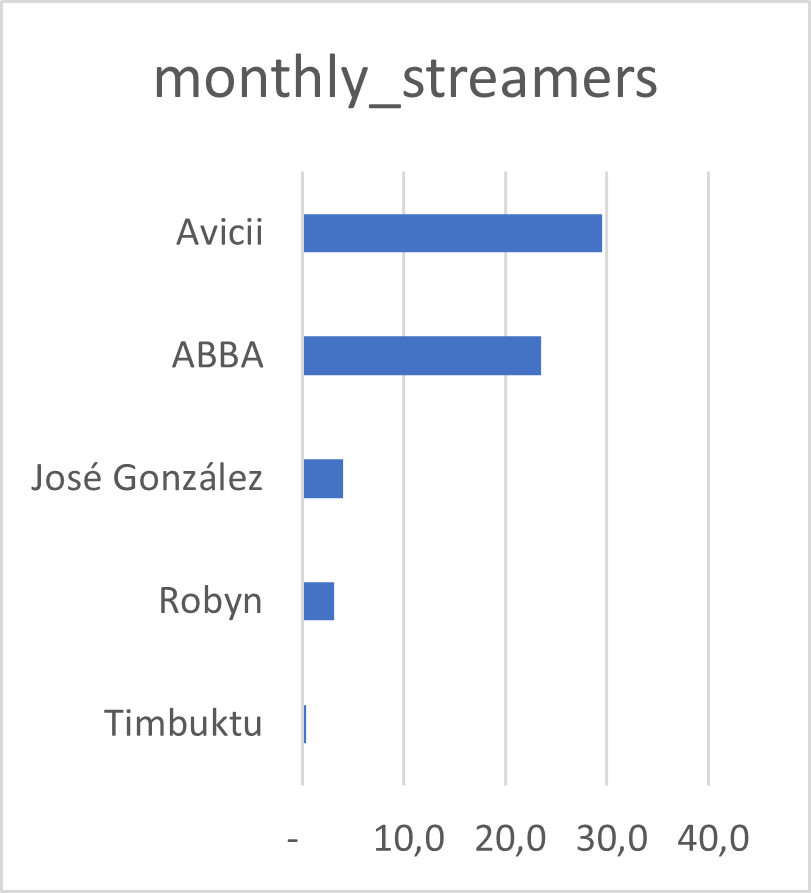
Tip 3: Consider your titles, labels and axes
Uninformative️ ❗
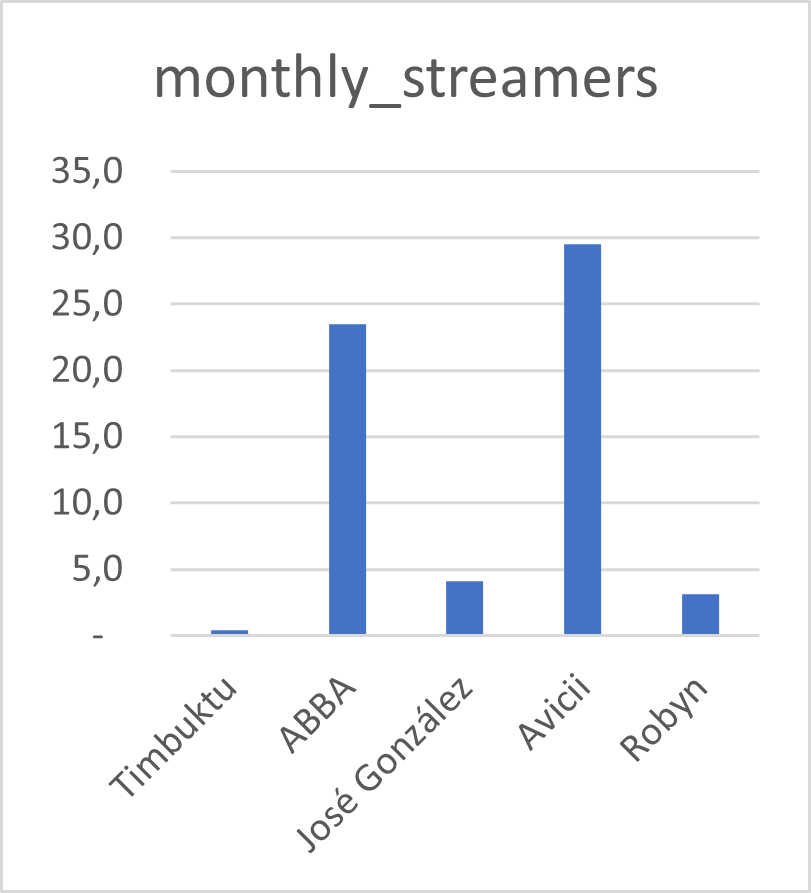
Tip 3: Consider your titles, labels and axes
Note the title, x-axis title, x-axis labels 📙
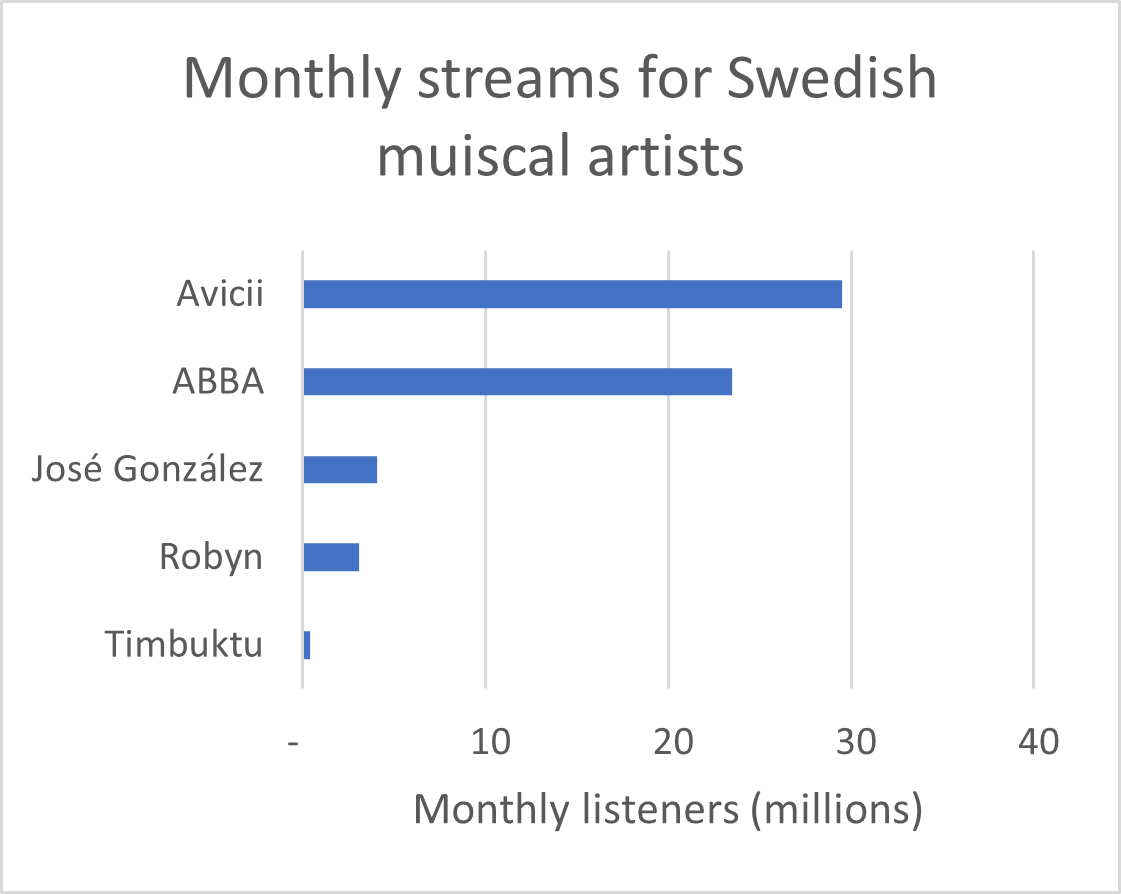
Tip 3: Consider your titles, labels and axes
Titles and captions have different application areas
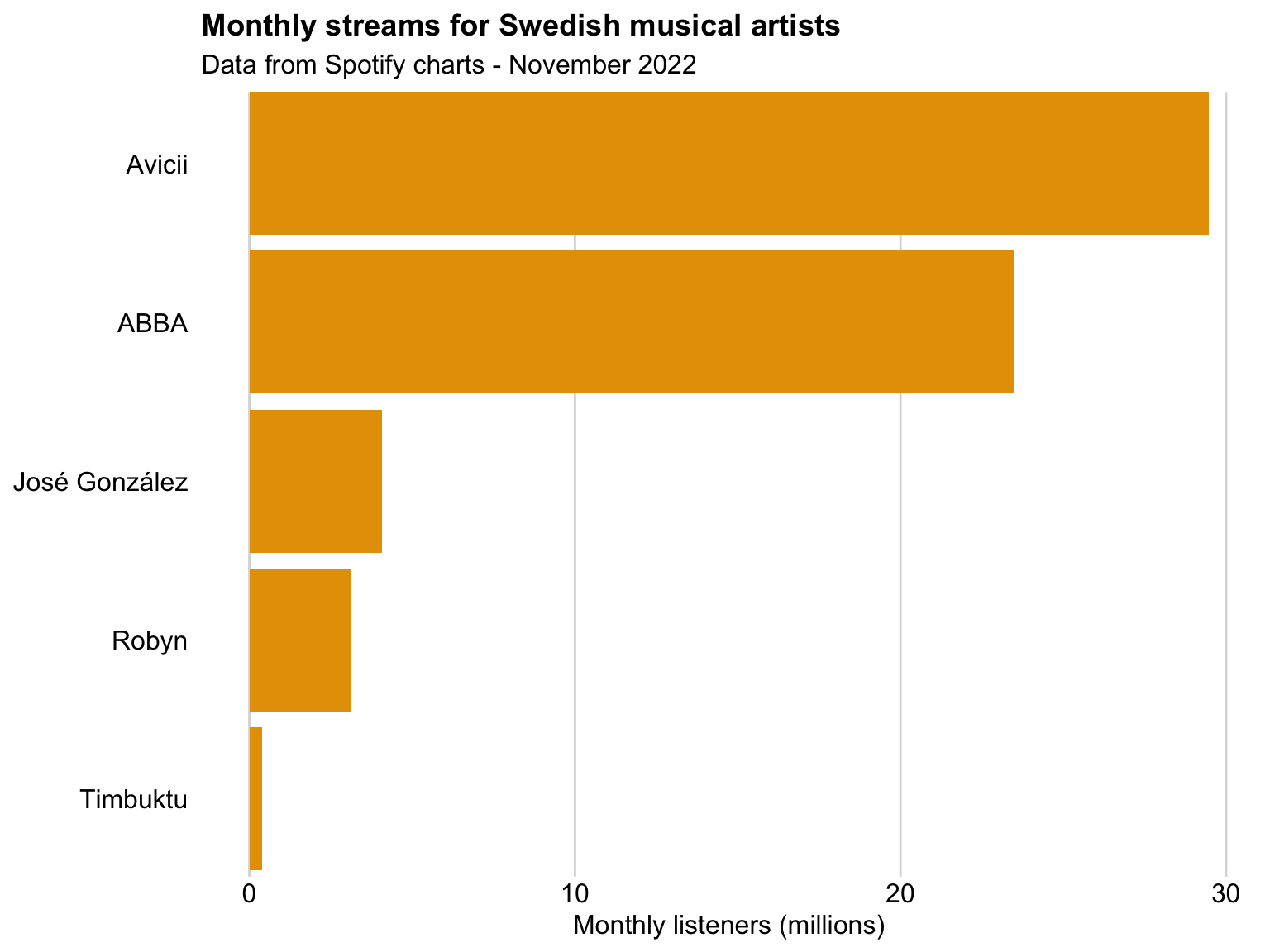
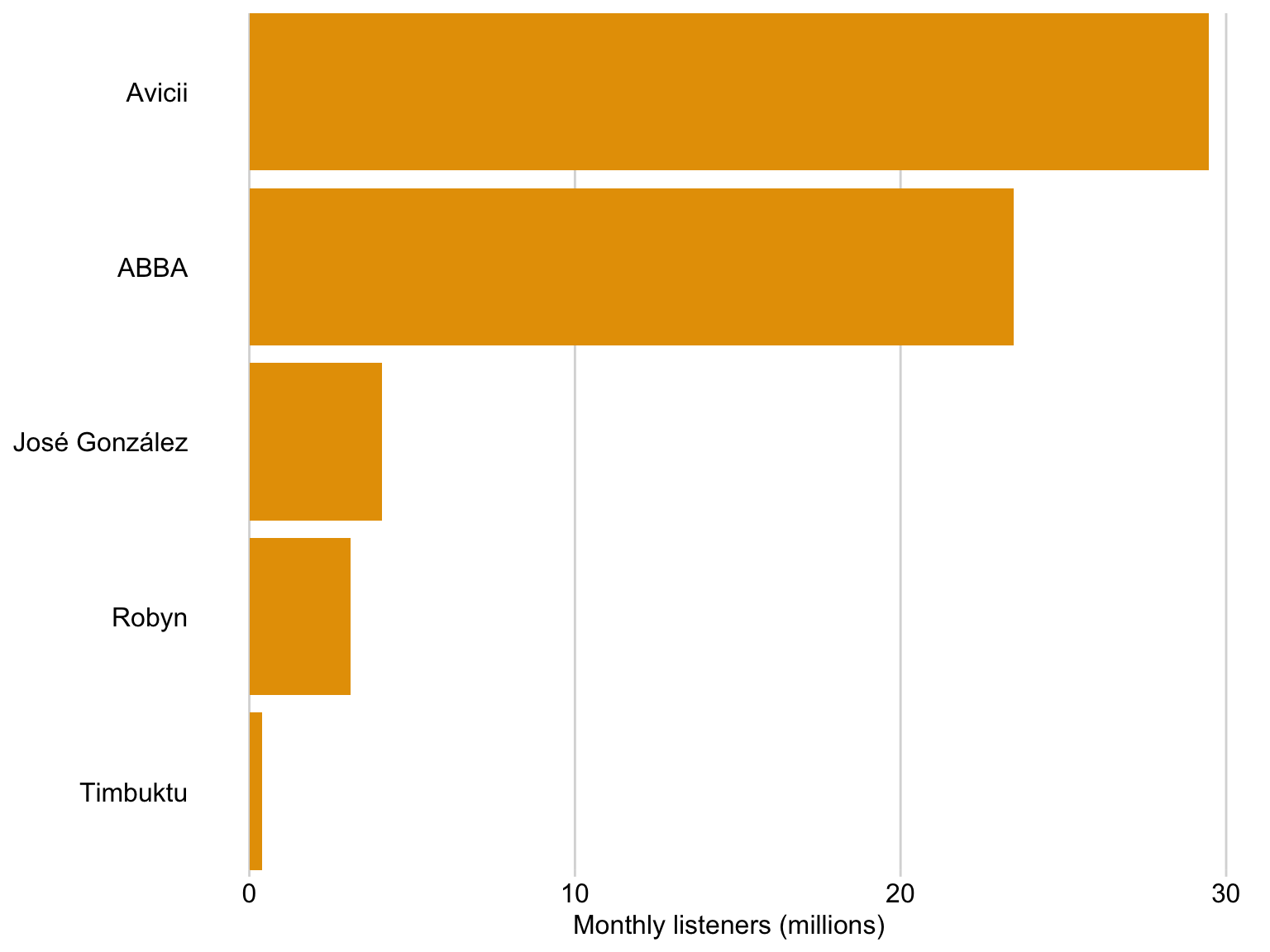
We can use dots instead of bars
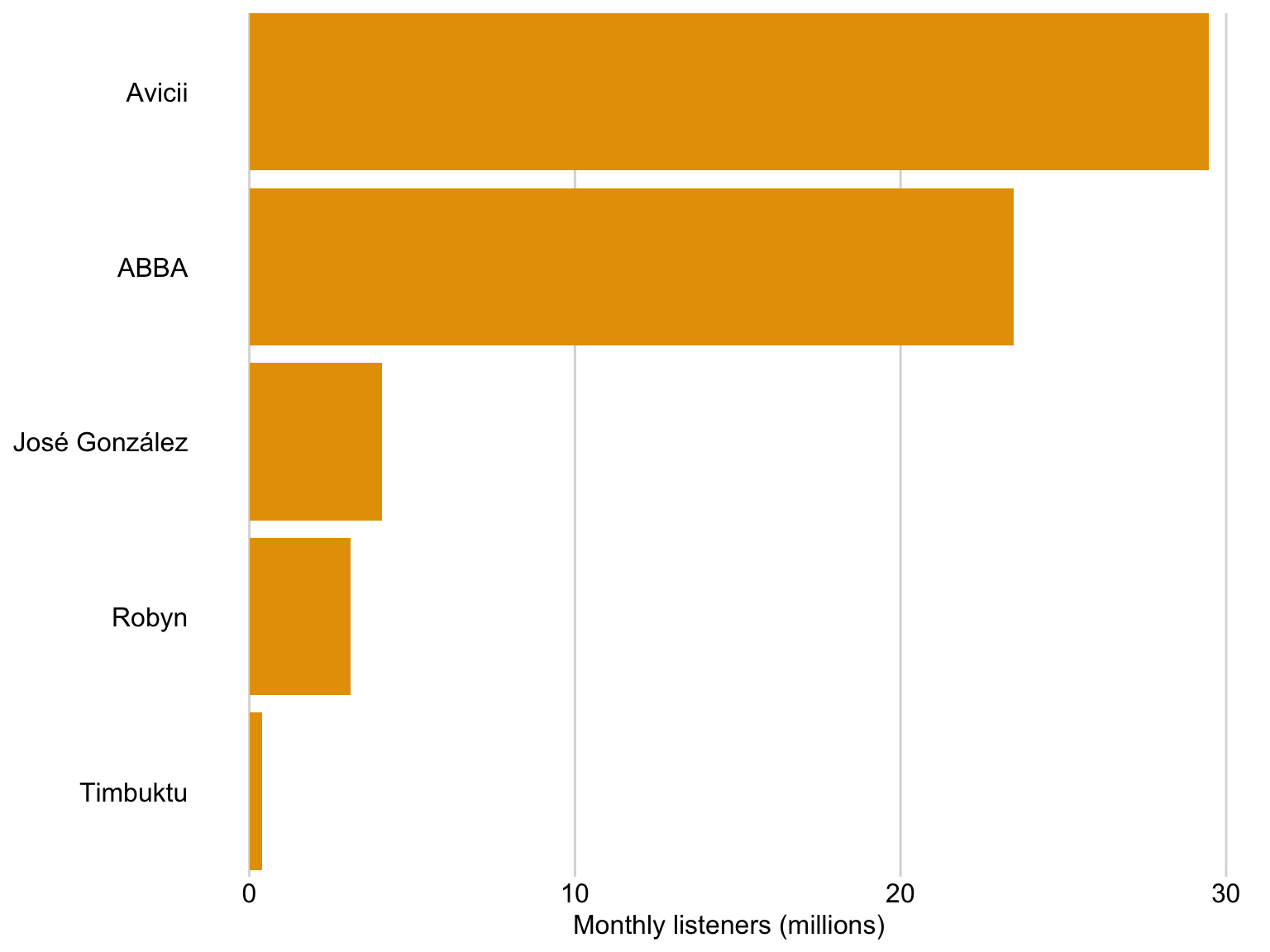
We can use dots instead of bars
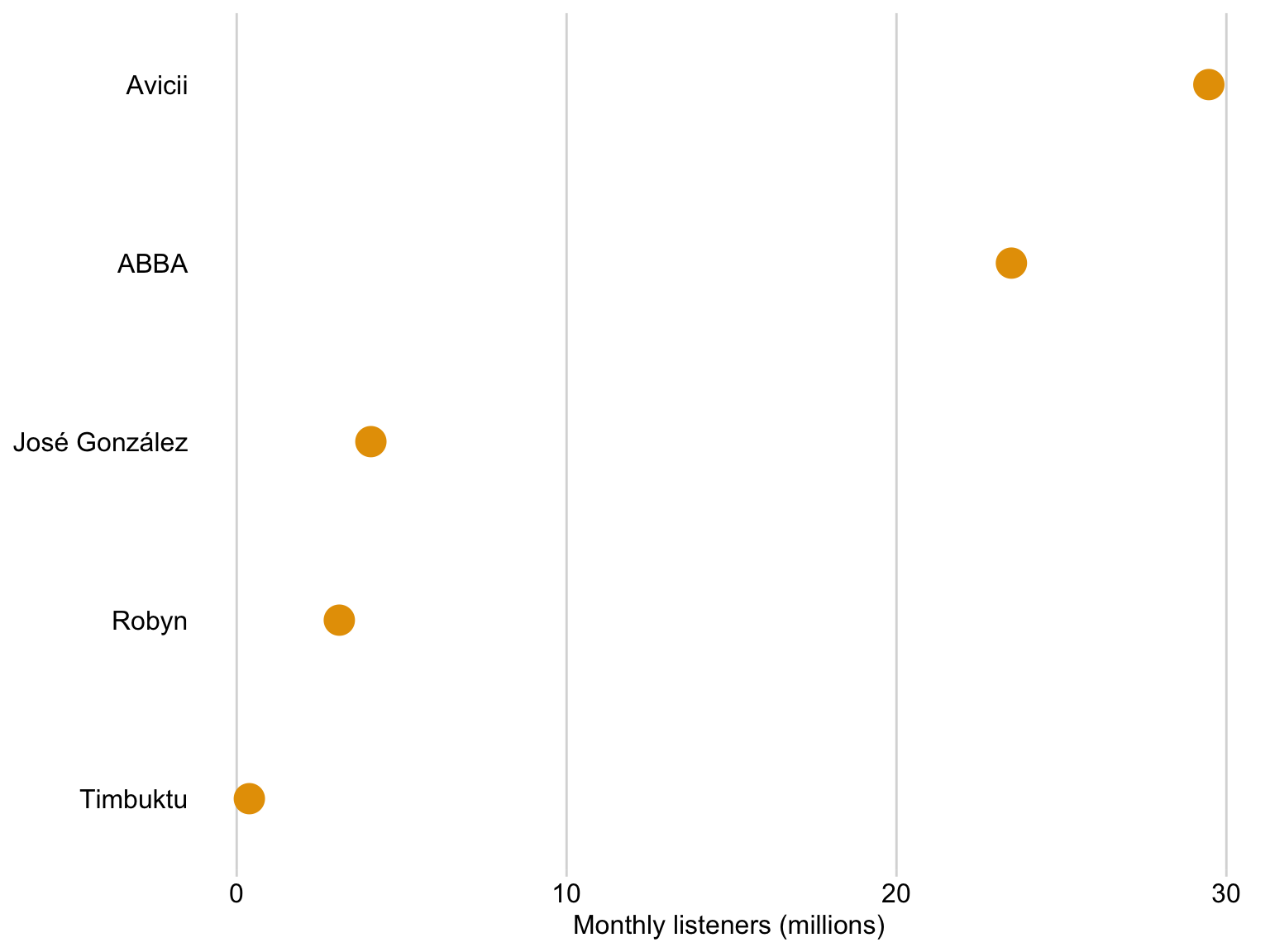
Dots are preferable if we want to truncate the axes
Dataset: Solar panels in Sweden
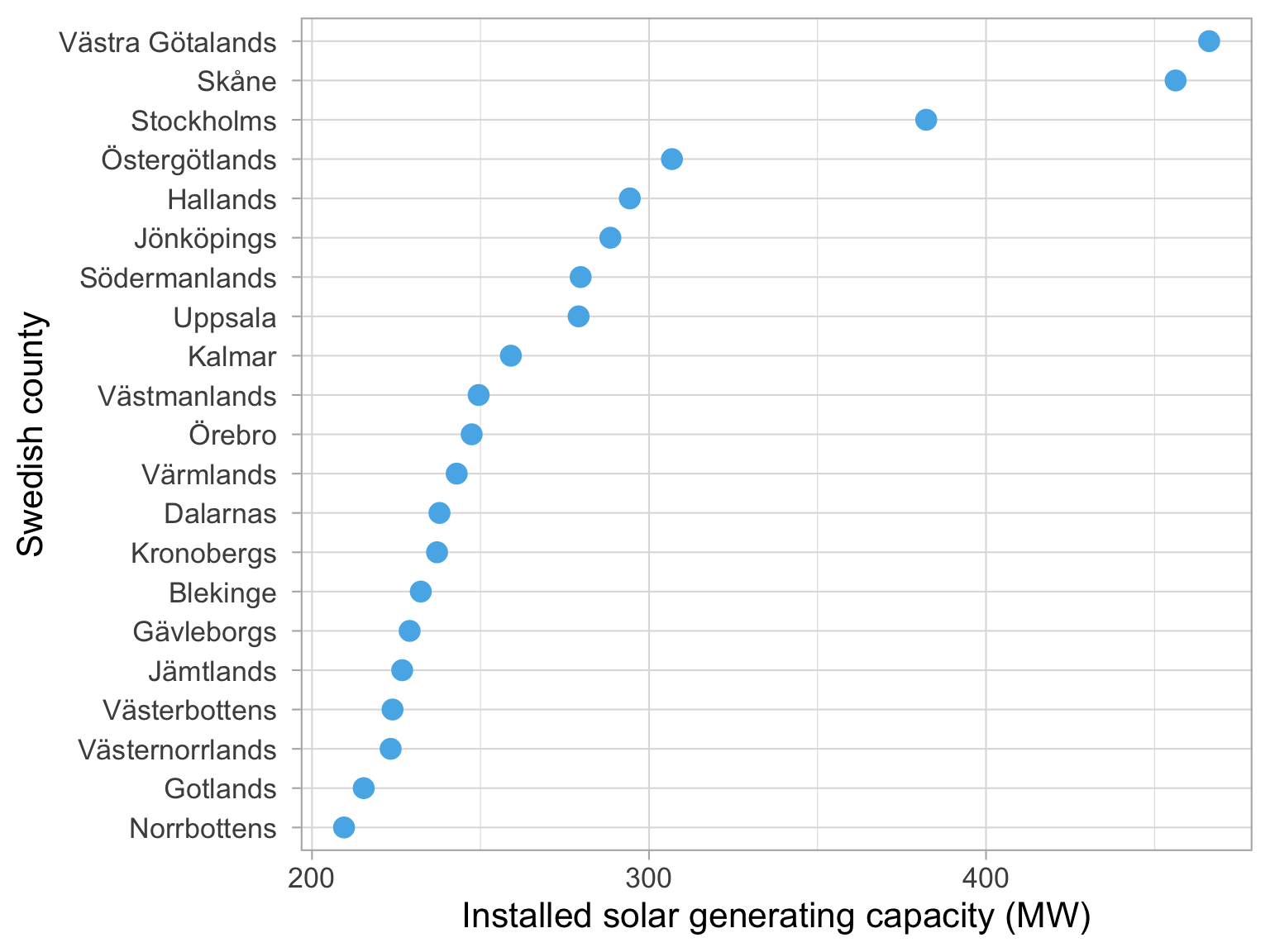
Dots are preferable if we want to truncate the axes
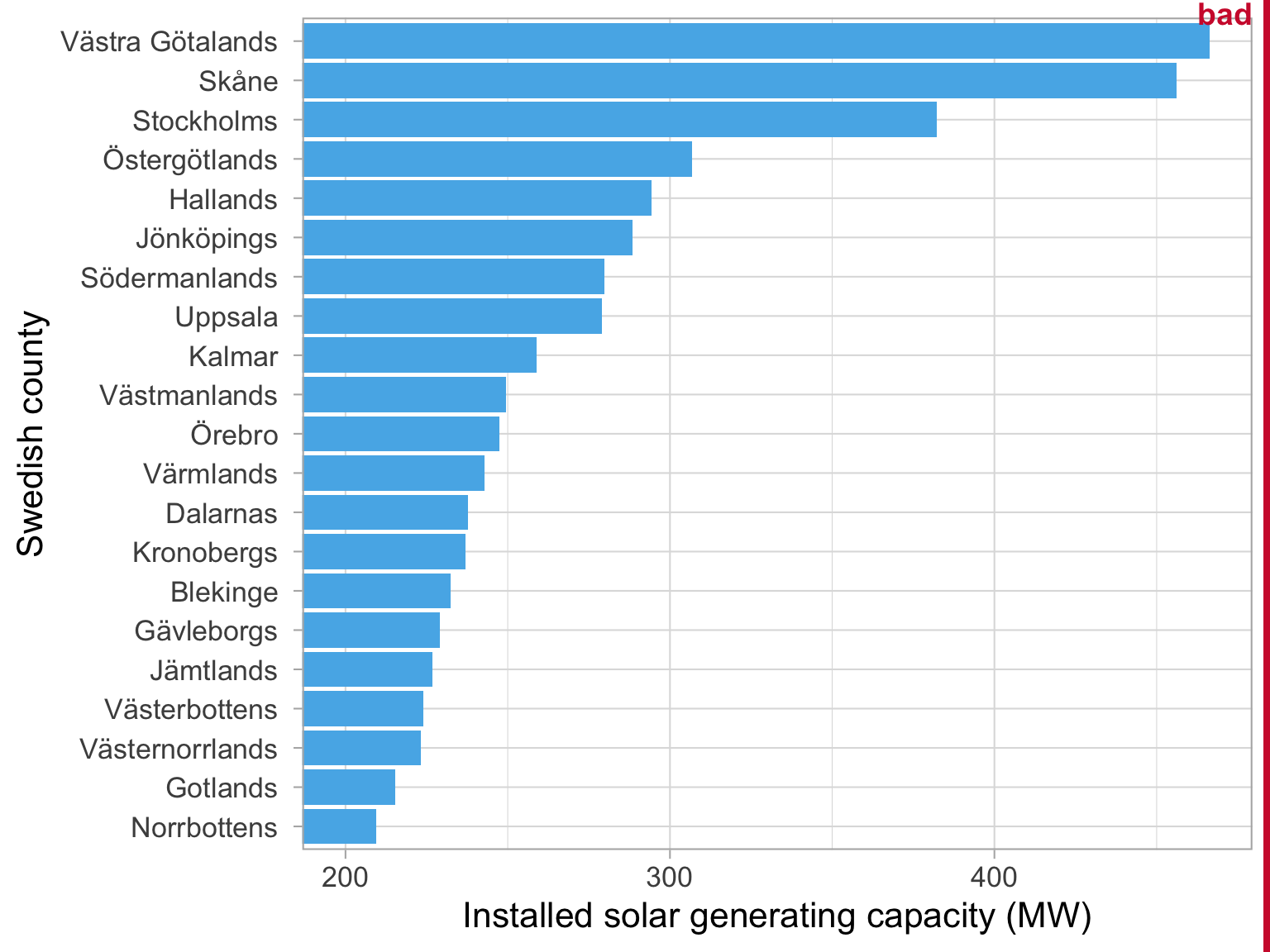
Bar lengths do
not accurately
represent the
data values
Dots are preferable if we want to truncate the axes
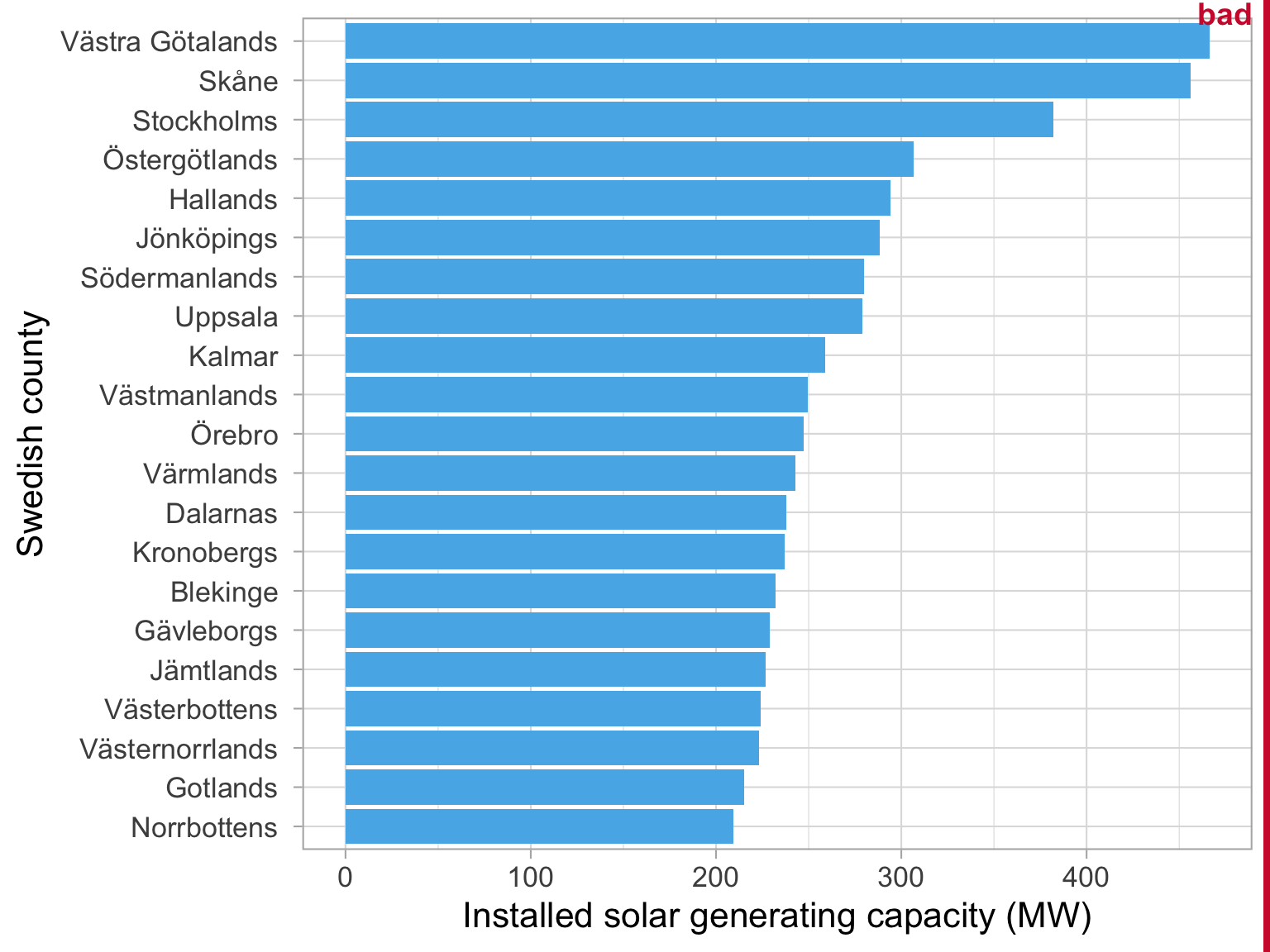
Key features
of the data
are obscured
Dots are preferable if we want to truncate the axes
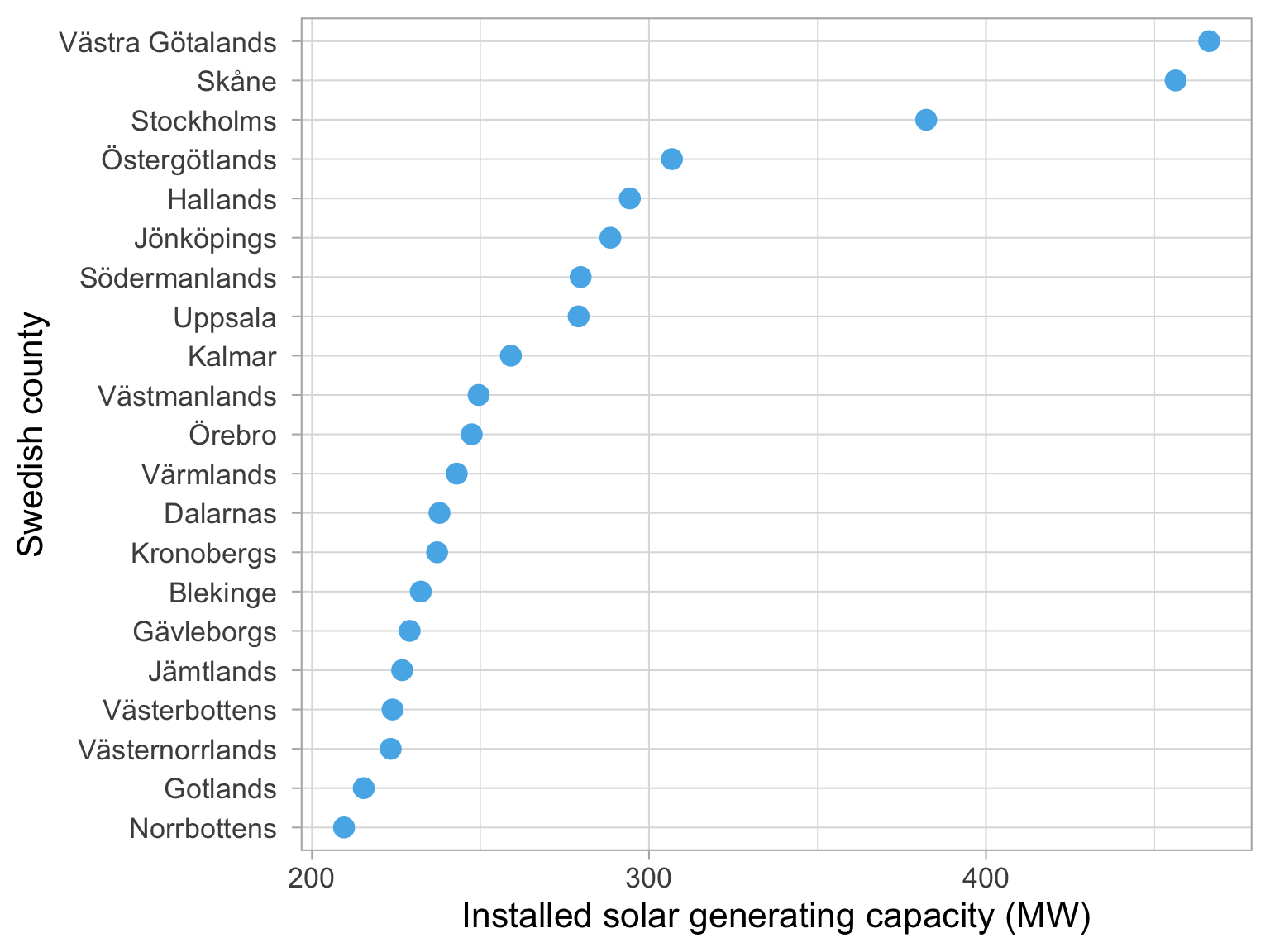
Overcoming Excel
Tables
Overcoming Excel: Tables
We often encounter datasets containing simple amounts 🤏
Here is some data on a sample of Swedish musical artists 🎵
I put this data into Excel, and asked it to insert a table 🗃️
| Swedish musical artists | ||
|---|---|---|
| Rank | Artist | Monthly listeners (m) |
| 1 | Avicii | 29.47 |
| 2 | ABBA | 23.48 |
| 3 | José González | 4.07 |
| 4 | Robyn | 3.11 |
| 5 | Timbuktu | 0.38 |
| Datasource: Spotify charts Nov 2022 | ||
Your turn again
02:30

Discuss with your neighbour:
What do we like?
What is confusing?
| Key rules for table layout | |
|---|---|
| Number | Rule |
| 1 | Do not use vertical lines. |
| 2 | Do not use heavy horizontal lines between data rows. (Horizontal lines as separator between the title row and the first data row or as frame for the entire table are fine.) |
| 3 | Text columns should be left aligned. |
| 4 | Number columns should be right aligned and should use the same number of decimal digits throughout. |
| 5 | Columns containing single characters are centred. |
| 6 | The header fields are aligned with their data, i.e., the heading for a text column will be left aligned and the heading for a number column will be right aligned. |
| Source: Claus Wilke’s Fundamentals of Data Visualization | |
Let’s apply these rules
01:30
| Key rules for table layout | |
|---|---|
| Number | Rule |
| 1 | Do not use vertical lines. |
| 2 | Do not use heavy horizontal lines between data rows. (Horizontal lines as separator between the title row and the first data row or as frame for the entire table are fine.) |
| 3 | Text columns should be left aligned. |
| 4 | Number columns should be right aligned and should use the same number of decimal digits throughout. |
| 5 | Columns containing single characters are centred. |
| 6 | The header fields are aligned with their data, i.e., the heading for a text column will be left aligned and the heading for a number column will be right aligned. |
| Source: Claus Wilke’s Fundamentals of Data Visualization | |


Let’s apply these rules
01:30
| Key rules for table layout | |
|---|---|
| Number | Rule |
| 1 | Do not use vertical lines. |
| 2 | Do not use heavy horizontal lines between data rows. (Horizontal lines as separator between the title row and the first data row or as frame for the entire table are fine.) |
| 3 | Text columns should be left aligned. |
| 4 | Number columns should be right aligned and should use the same number of decimal digits throughout. |
| 5 | Columns containing single characters are centred. |
| 6 | The header fields are aligned with their data, i.e., the heading for a text column will be left aligned and the heading for a number column will be right aligned. |
| Source: Claus Wilke’s Fundamentals of Data Visualization | |
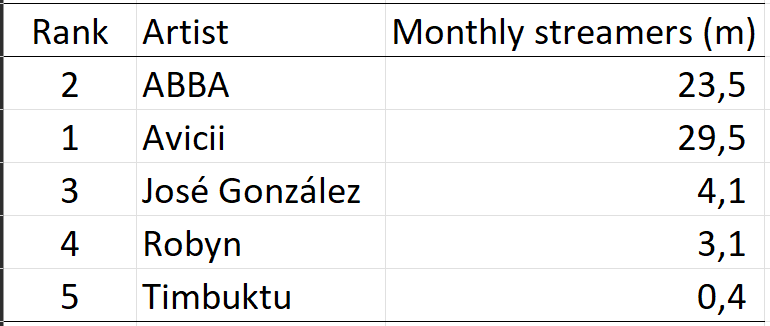

Storytelling with data
Related time series
Plotting related time series
Dataset: Fertility and births outside of marriage in Denmark and Greece.
Default choice for plotting is two line plots
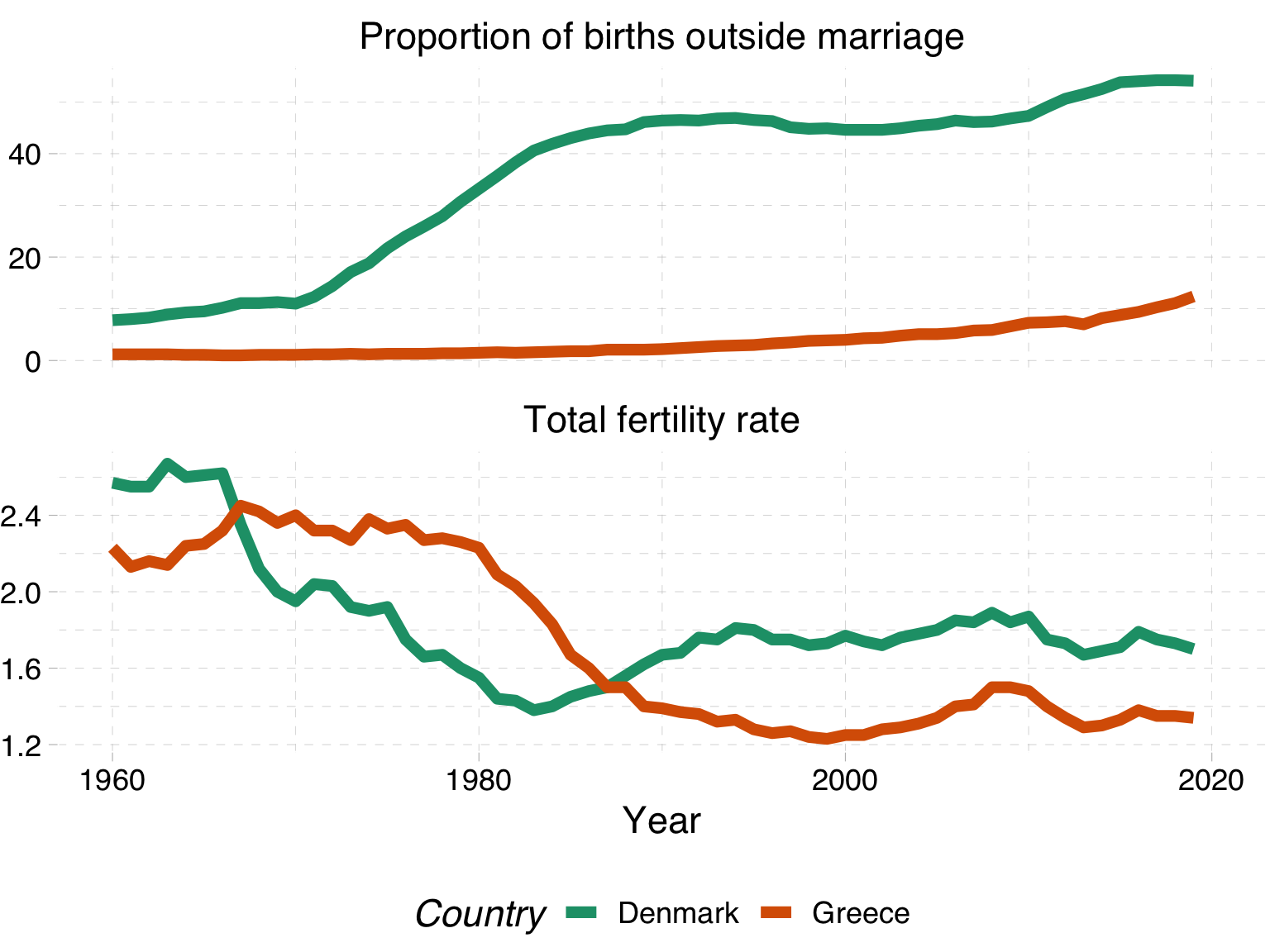
Plotting related time series
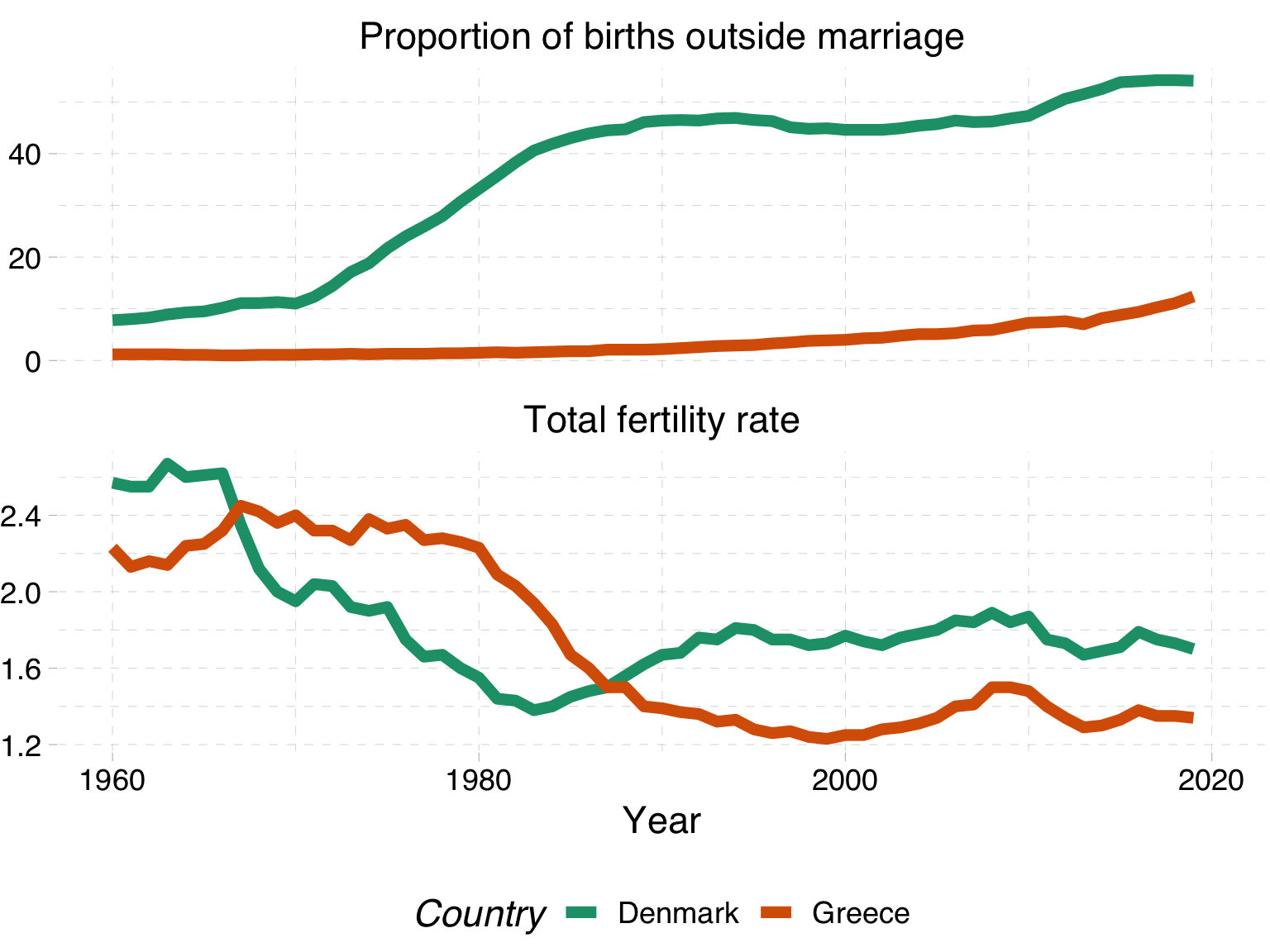
Pros 👍
- Familiar
Cons 👎
Hard to keep track of each series
Difficult to compare movements across short periods
An alternative: time on a third axis
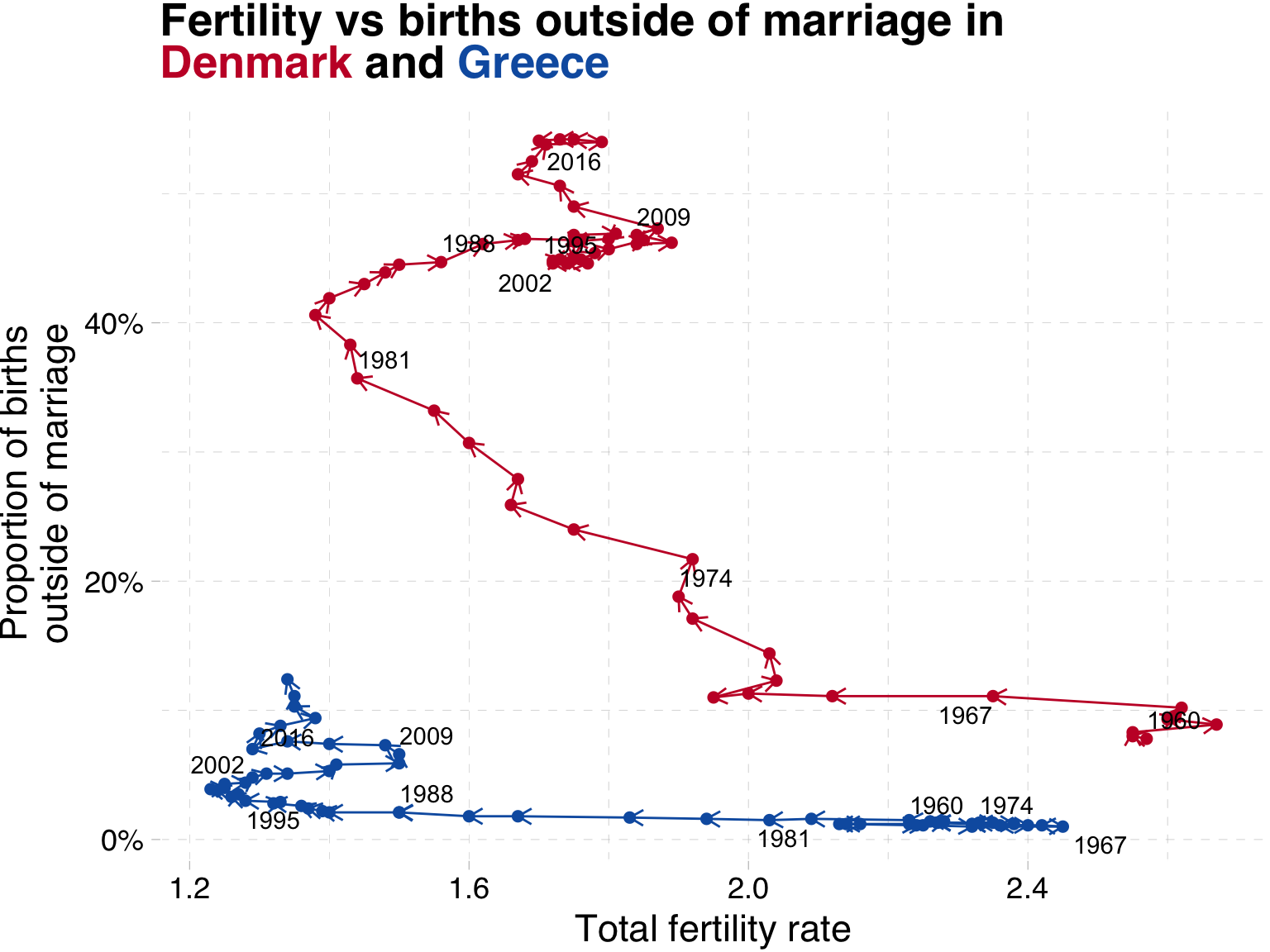
What have we learned?
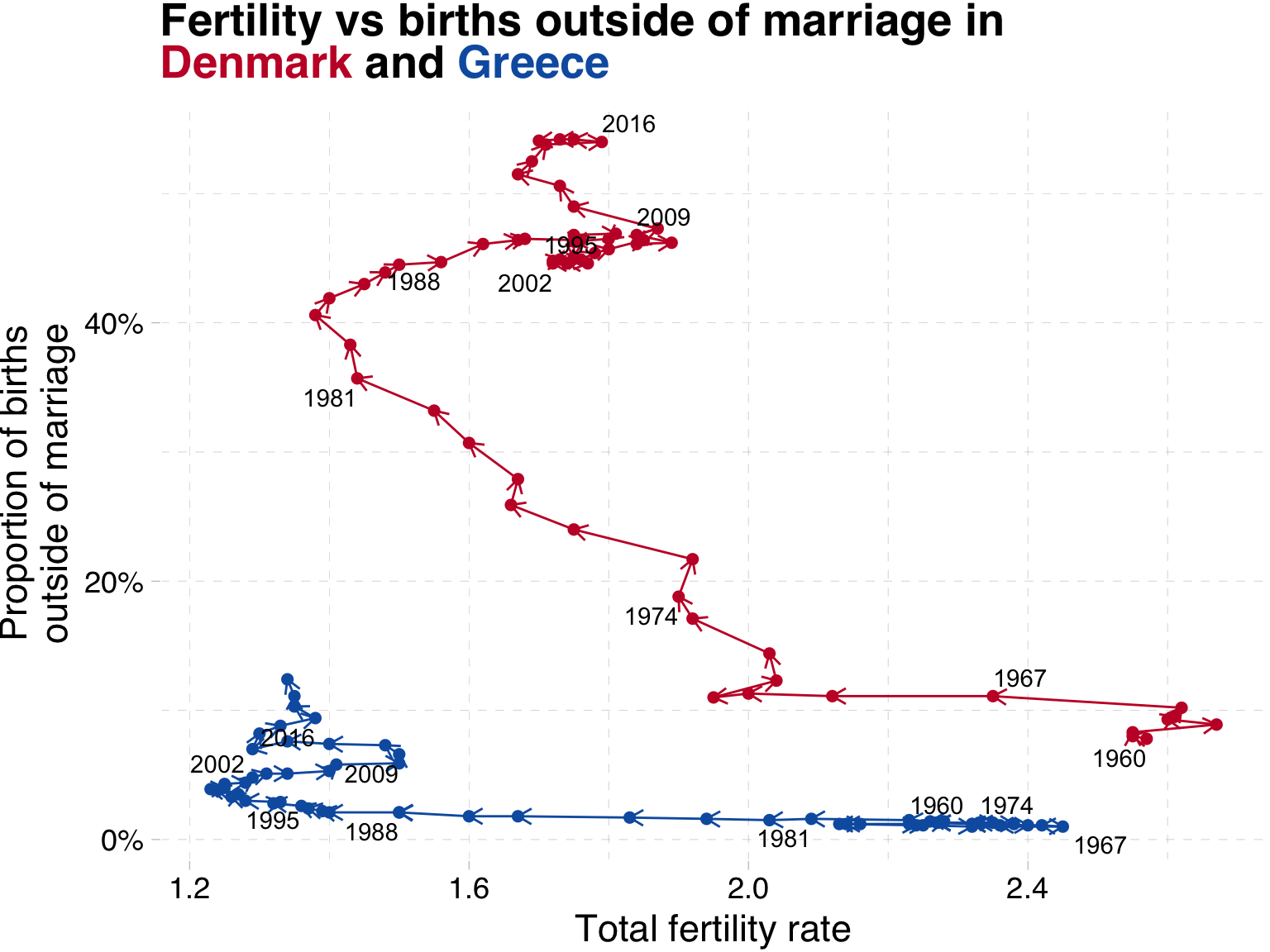
Both countries saw a large drop in fertility from the 1960s until the 1980s
In Denmark, after 1970 we see an increase in the share of children born outside of marriage
In contrast, Greek families have relatively few children outside of marriage.
After 1990, Danish fertility increased from 1.3 to 1.8, while Greek fertility remained at ‘lowest-low’ levels, below replacement.
What have we changed?
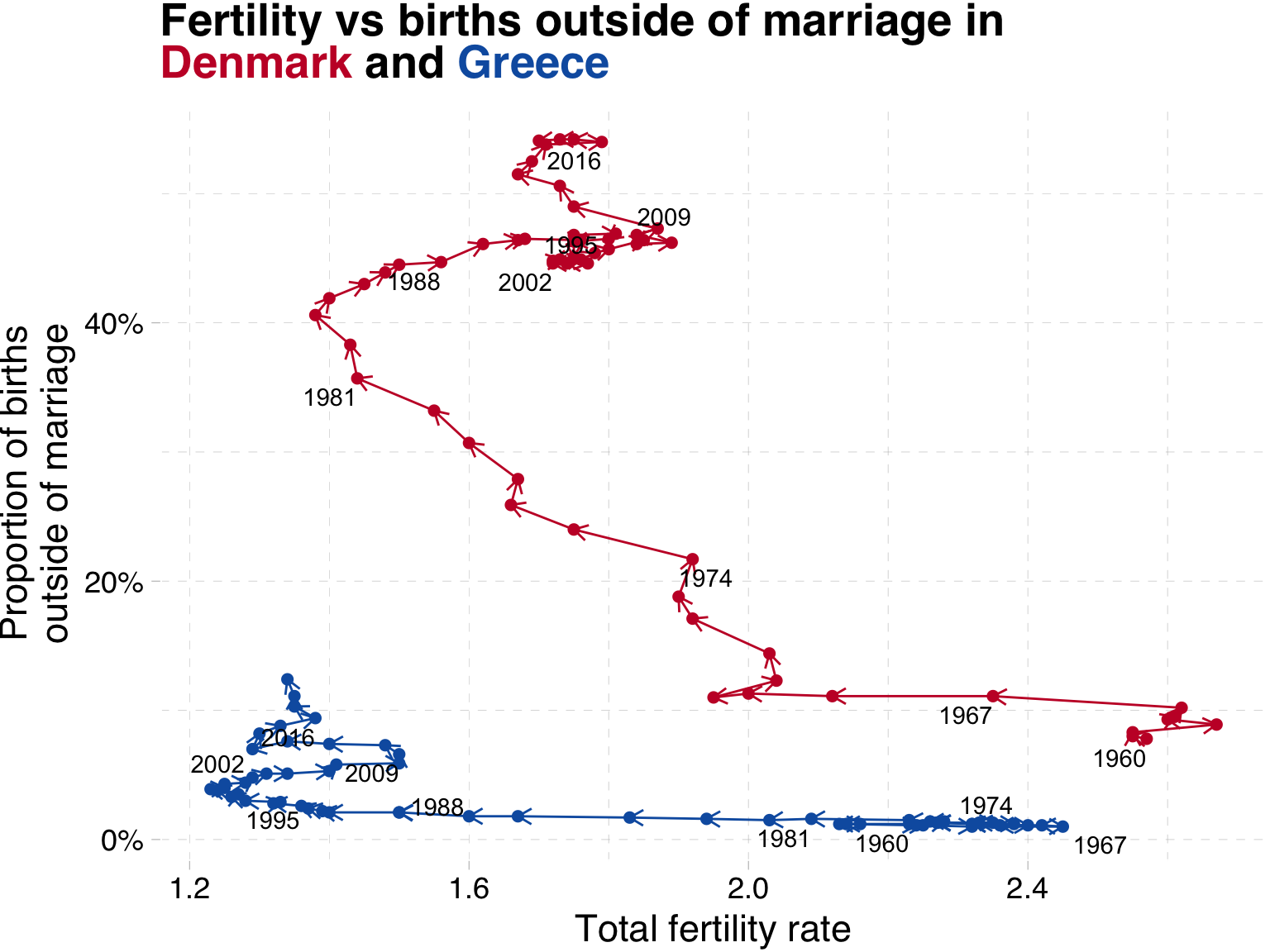
Indicators on the x- and y-axis and then show time with text labels
Legend is replaced with colour coded title
Colours have meaning (main colour of country flag)
Percentage labels on the y-axis
Storytelling with data
Giving context
Giving context
Sometimes we may want to show a particular series of data in its correct context.
For instance, in our line graph above which showed the evolution of the share of births outside of marriage in Denmark and Greece, we might want to know if these two represent the extremes within Europe.
Giving context
Do Denmark and Greece represent the extremes of the share of children born outside of marriage in Europe?
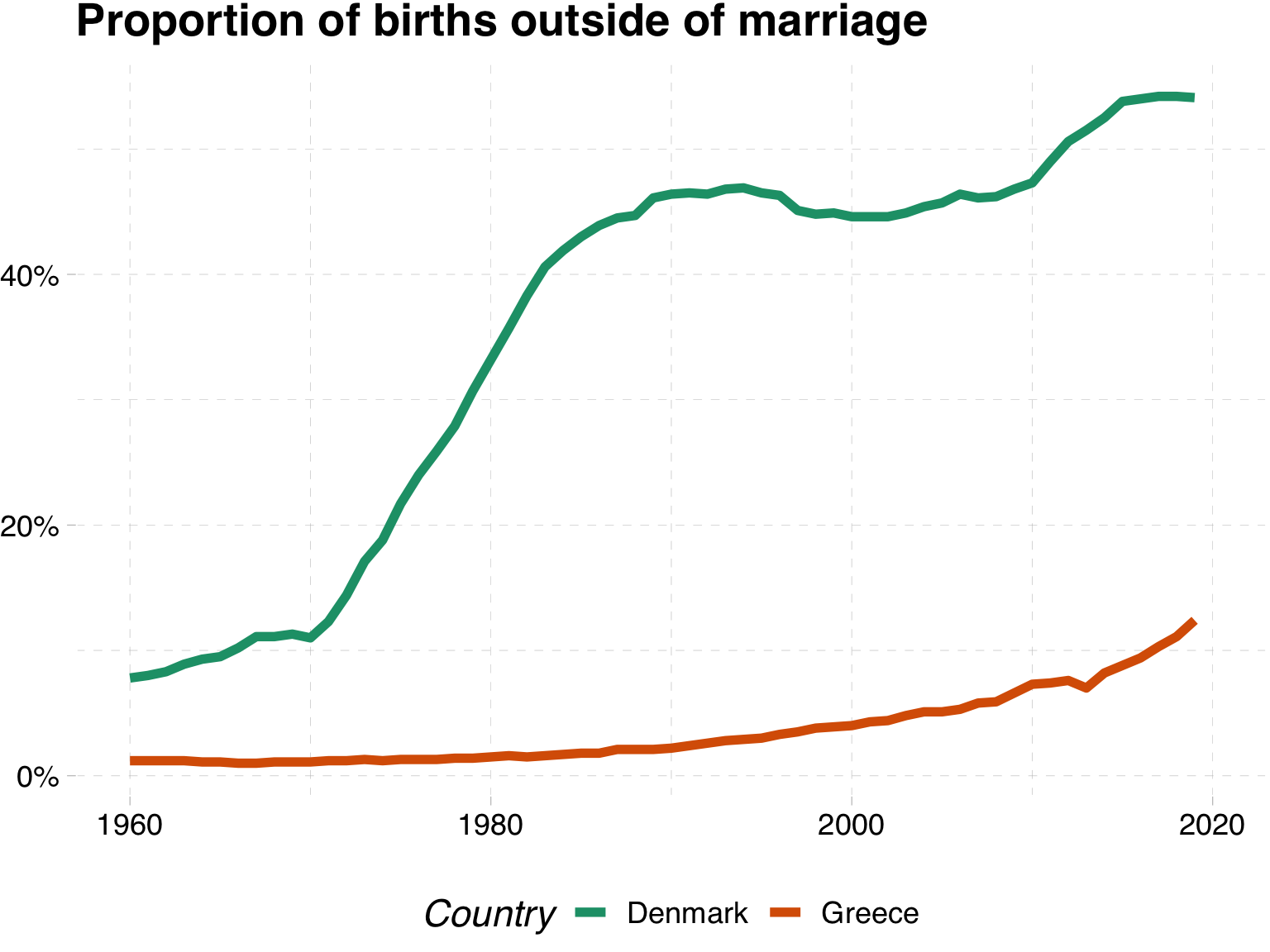
Giving context with an average
One way to do this would be to show an average for Europe
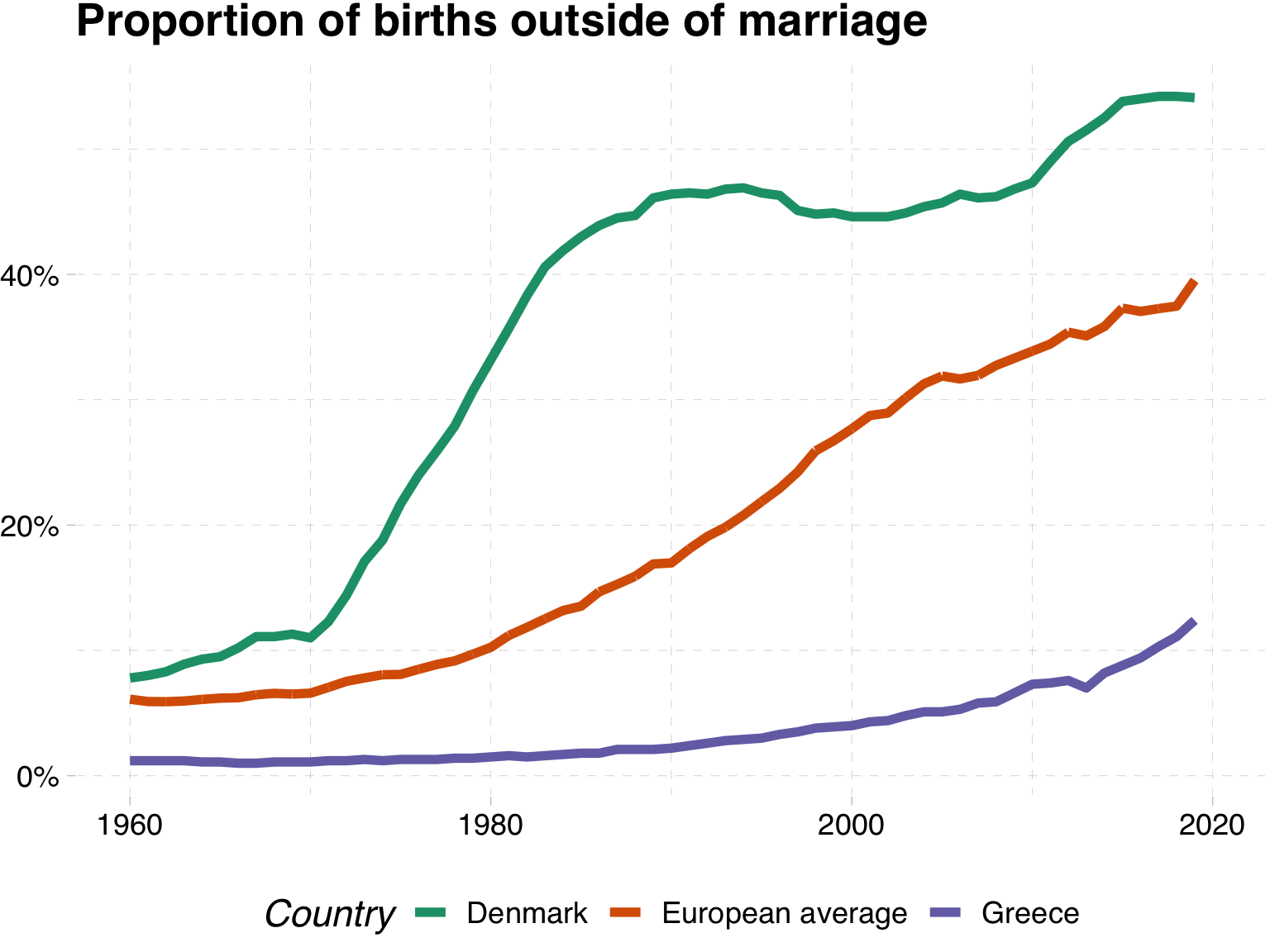
Giving context with an interval ribbon
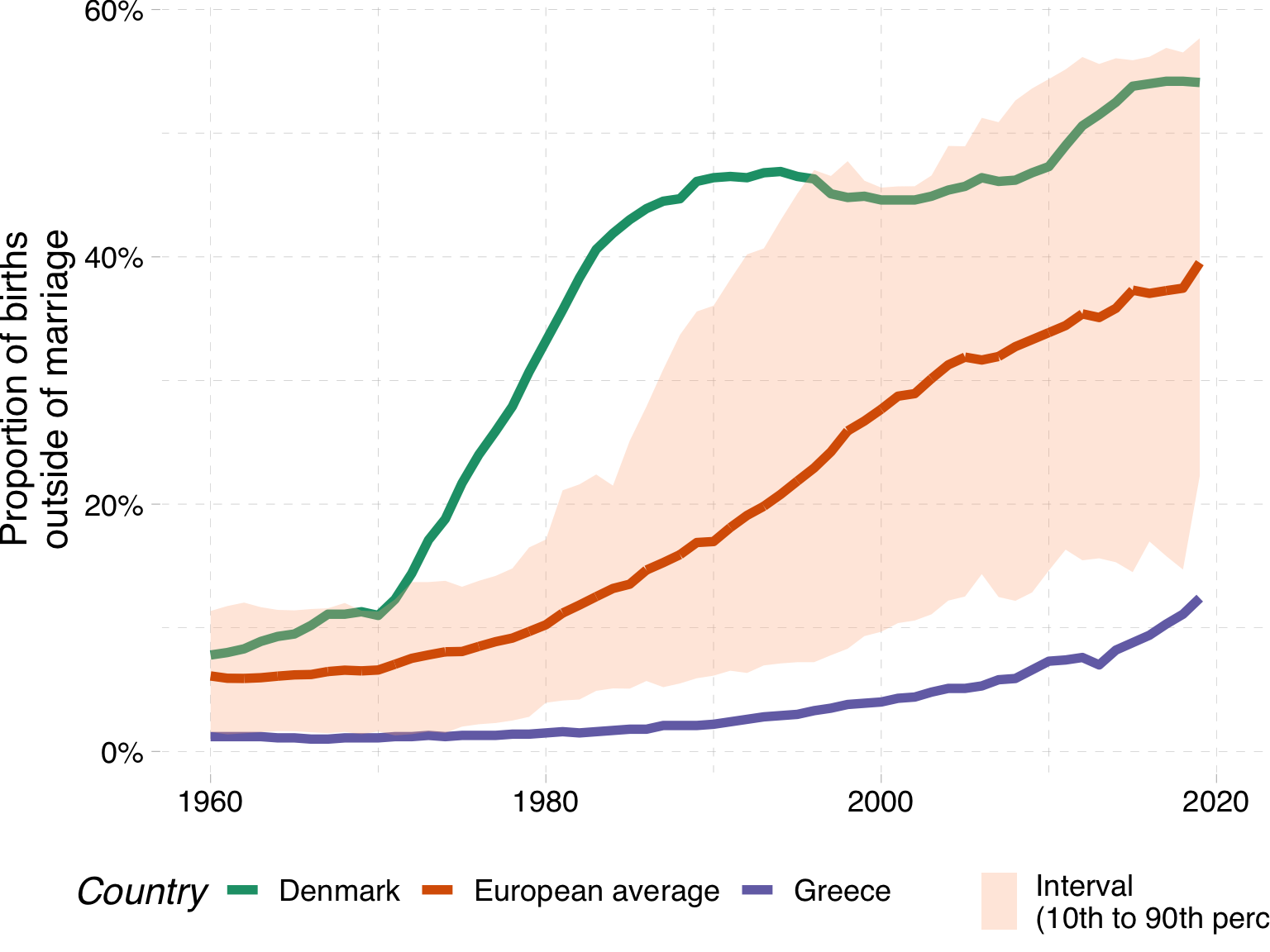
Giving context with all of the data
This is silly
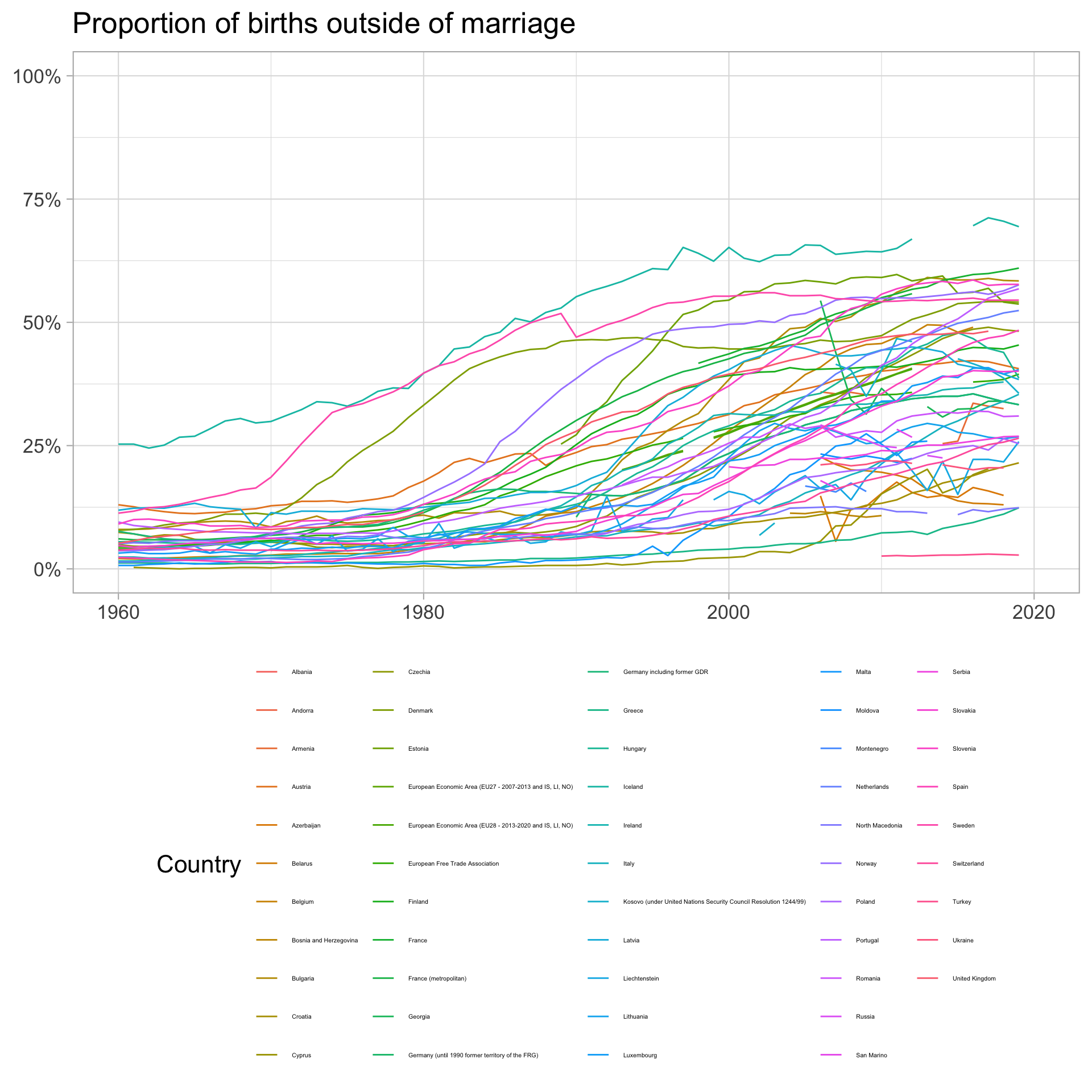
Giving context with all of the data
Here we highlight the series we are interested in and draw in the remaining series in grey
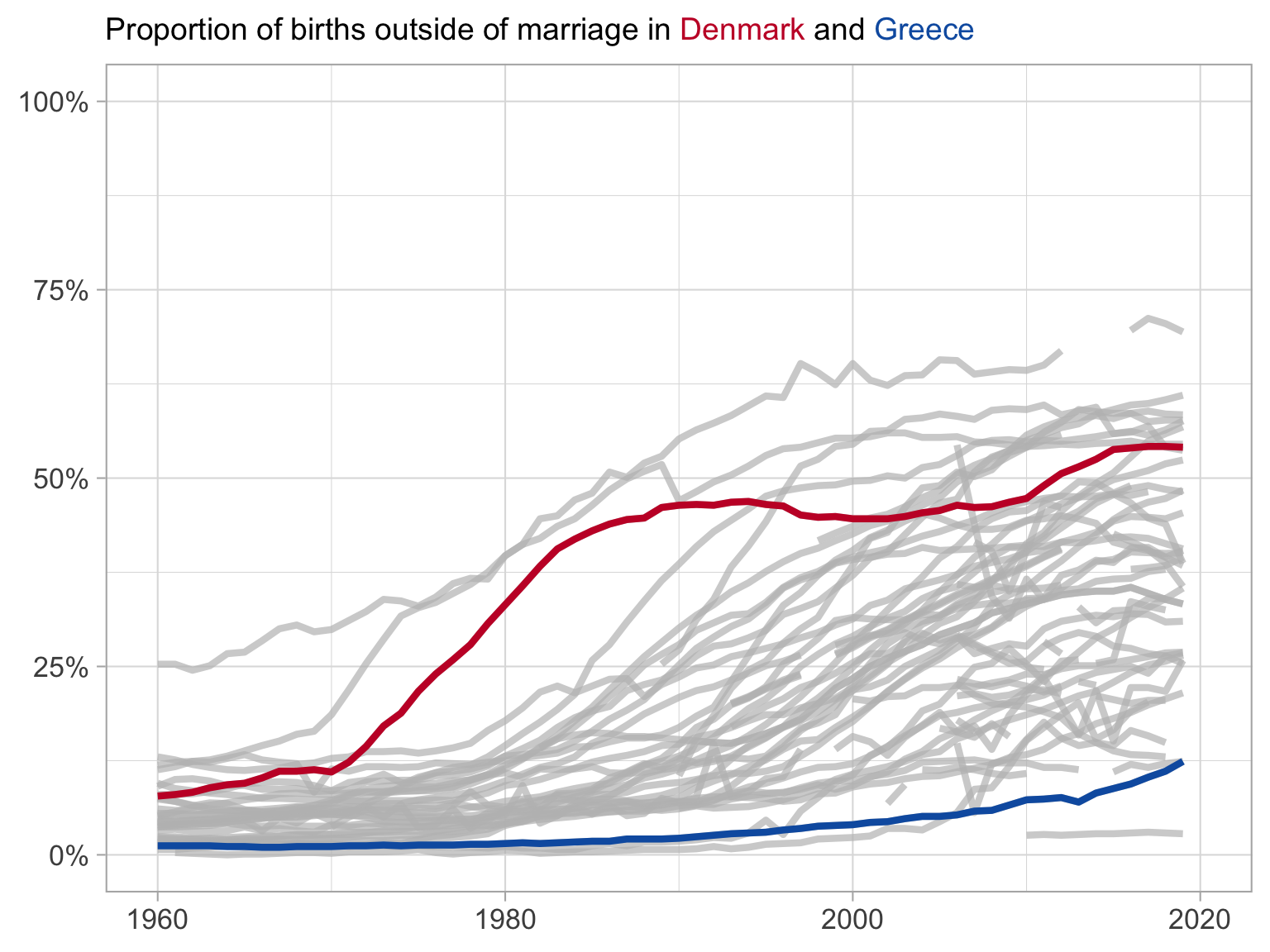
What have we changed?
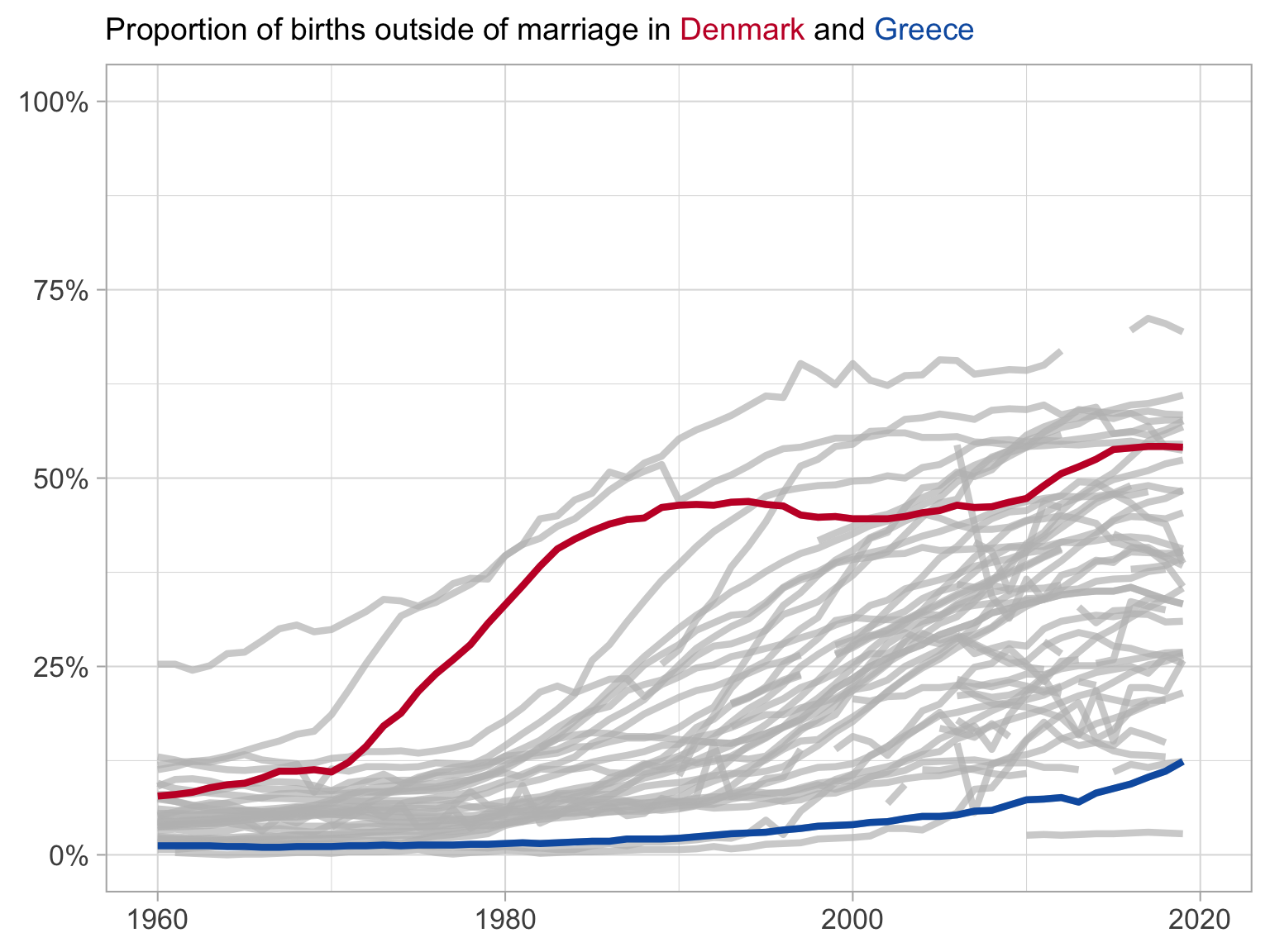
Shows each of the series
We can see that Denmark is a leader in the beginning, but is caught up by other nations
Does not hide outliers
Makes clear the trends in your countries of interest
Storytelling with data
Tips for polished figures
Tips for polishing your figures
Where to get great colours from for your plots:
Recreating published figures
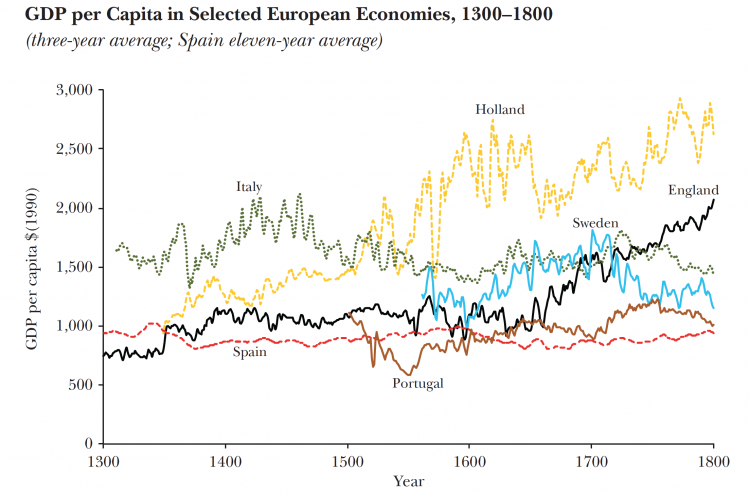
A FT chart published without the underlying data
Recreating published figures